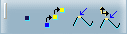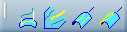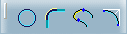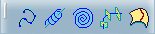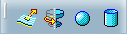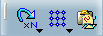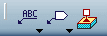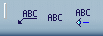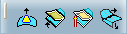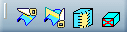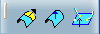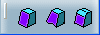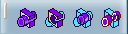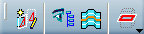Toolbars | ||
| ||
Select Toolbar
You can select several modes to select any element using traps.
|
|
|
|
See Scan Sub-toolbar |
Select Sub-toolbar
|
Select See CATIA Infrastructure User's Guide : Selecting Using the Selection Traps |
|
|
Selection Trap above Geometry
See CATIA Infrastructure User's Guide : Selecting Using the Selection Traps |
|
| Rectangle Selection Trap
See CATIA Infrastructure User's Guide : Selecting Using the Selection Traps |
|
| Intersecting Rectangle Selection Trap See CATIA Infrastructure User's Guide : Selecting Using the Selection Traps |
|
| Polygon Selection Trap See CATIA Infrastructure User's Guide : Selecting Using the Selection Traps |
|
| Free Hand Selection Trap See CATIA Infrastructure User's Guide : Selecting Using the Selection Traps |
|
| Outside Rectangle Selection Trap
See CATIA Infrastructure User's Guide : Selecting Using the Selection Traps |
|
| Outside Intersecting Rectangle Selection Trap See CATIA Infrastructure User's Guide : Selecting Using the Selection Traps |
Insert Toolbar
Wireframe Toolbar
You can create wireframe elements in Generartive Shape Design.
| Plane See Creating Planes |
|
| Intersection | |
Curves Sub-toolbar
|
Spline See Creating Splines |
|
|
Helix
See Creating a Helix |
|
|
Spiral See Creating Spirals |
|
| Spine See Creating a Spine |
|
| Isoparametric Curve |
Surfaces Toolbar
Replication Toolbar
You can repeat wireframe elements, surfaces and volumes.
|
Duplicate Geometrical Set See Duplicating Geometrical Sets and Ordered Geometrical Sets |
Annotations Toolbar
You can create annotations in Generartive Shape Design.
Advanced Operations Toolbar
You can perform advanced operations on surfaces and volumes.
| Automatic filleting |
Advanced Surfaces Toolbar
You can create advanced surfaces.
| Bump | |
| Wrap Curve | |
| Wrap Surface | |
| Shape Morphing |
Operations Toolbar
You can perform diferent operations on wireframe elements, surfaces amd volumes.
| Chamfer | |
Join-Healing sub-toolbar
| Join | |
|
Healing See Healing Geometry |
|
|
Curve Smooth See Smoothing Curves |
|
| Untrim | |
| Disassemble |
Fillets sub-toolbar
|
Shape Fillet See Creating Bitangent Shape Fillets or Creating Tritangent Shape Fillets |
|
| Edge Fillet | |
|
Variable Radius Fillet See Creating Variable Radius Fillets or Creating Variable Bi-Tangent Circle Radius Fillets Using a Spine |
|
| Chordal Fillet | |
| Styling Fillet | |
| Face-Face Fillet | |
| Tritangent Fillet |
Extrapolate sub-toolbar
| Extrapolate | |
| Invert Orientation | |
|
Near See Creating the Nearest or the Farthest Entity of a Multiple Element |
Volumes Toolbar
You can create volumes in Generartive Shape Design.
| Volume Extrude | |
| Volume Revolve | |
| Multi-sections Volume | |
| Volume Sweep | |
| Thick Surface | |
| Close Surface | |
| Shell See Creating a Shell |
|
| Sew Surface | |
| Thickness | |
Volumes Operations Sub-toolbar
|
Add See Adding Volumes |
|
|
Remove See Removing Volumes |
|
| Intersect | |
| Union Trim See Trimming Volumes |
BiW Templates Toolbar
You can create various body in white features.
| Junction | |
| Diabolo | |
| Mating Flange | |
| Bead See Creating a Bead |
|
| Blend Corner |
Product Knowledge Template Toolbar
You can apply various knowledgeware rules.
Product Knowledge Template Sub-toolbar
| PowerCopy Creation | |
|
UserFeature Creation See Creating a User Feature in the Product Knowledge Template User's Guide |
Tools Toolbar
You can use various tools.
|
Update All See Part Design User's Guide: About Updating Your Design |
|
| Create 3DAxisSystem | |
| Show Historical Graph | |
See Grid Sub-toolbar |
|
| Mask See Creating Masks |
|
| Create Datum | |
| Temporary Analysis Mode | |
| Insert Mode | |
| Only Current Body See Display in the Part Design User's Guide |
|
 |
Select current tool See Selecting Bodies |
Grid Sub-toolbar
| Work On Support | |
| Work On Support 3D | |
| Snap To Point | |
| Work Supports Activity | |
| Grid Featurization Switch | |
| Plane System |
2D Visualization Mode Sub-toolbar
| Pickable visible background | |
| No 3D background | |
| Unpickable background | |
| Low intensity background | |
| Unpickable low intensity background | |
| Lock |
Analysis Toolbar
You can analyze wireframe elements, surfaces and volumes.
Analysis Sub-toolbar
|
Connect Checker Analysis See Checking Connections Between Surfaces or Checking Connections Between Curves |
|
| Light Distance Analysis | |
| Feature Draft Analysis | |
| Surfacic Curvature Analysis | |
| Porcupine Analysis | |
| Apply Dress-Up | |
| Remove Dress-Up | |
| Geometric Information |
User Selection Filter Toolbar
You can filter the elements.
|
Point Filter See CATIA Infrastructure User's Guide : Selecting Using a Filter |
|
|
Curve Filter See CATIA Infrastructure User's Guide : Selecting Using a Filter |
|
|
Surface Filter See CATIA Infrastructure User's Guide : Selecting Using a Filter |
|
| Volume Filter See CATIA Infrastructure User's Guide : Selecting Using a Filter |
|
| Feature Element Filter See CATIA Infrastructure User's Guide : Selecting Using a Filter |
|
| Geometrical Element Filter See CATIA Infrastructure User's Guide : Selecting Using a Filter |
|
| Intersection Edges Selection | |
| Tangent Intersection Edges Selection | |
| Work On Support selection state | |
| Quick Select |