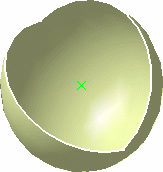Click Sphere
 .
.
The Sphere Surface Definition dialog box appears.
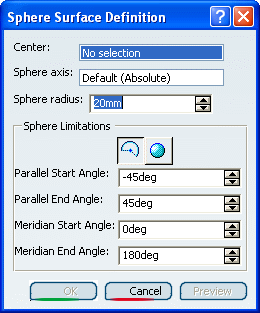
Select the center point of the sphere.
Select an axis-system.
This axis-system determines the orientation of the meridian and
parallel curves, and therefore of the sphere.
By default, if no axis-system has been previously created in the
document, the axis-system is the absolute axis-system. Otherwise the
default axis-system is the current one.
Click Preview to preview the surface.
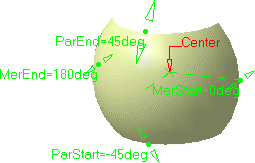
Modify the Sphere radius and the
Sphere Limitations as required.
Here we choose -90deg
and 90deg
for the parallel curves, and 0deg
and 240deg
for the meridian curves, and left the radius at 20mm.
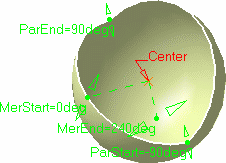
Click OK to create the spherical surface.
The spherical surface (identified as Sphere.xxx) is
added to the specification tree.