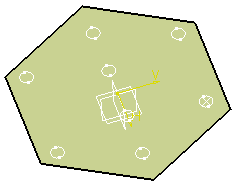Click User Pattern
 .
.
Select the element you want to replicate as a pattern.
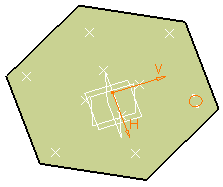
Note that whenever you are using a feature list, you need to
multi-select the features in the order they were created.
The User Pattern Definition dialog box appears.
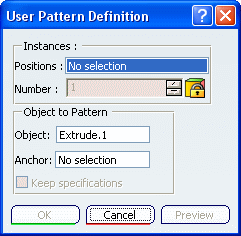
Select the sketch needed to position the pattern and
click Preview.
Here, it includes the
nine points you need to locate the duplicated pockets.
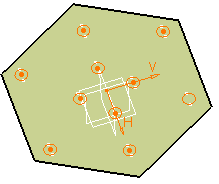
As you just need seven points, click the two points you
do not need to unselect them.
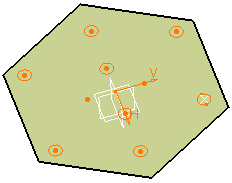
Anchor
By default, the application positions each instance with respect
to the center of gravity or the element to be duplicated. To change
this position, use the anchor box: click the Anchor box and
select a vertex or a point.
Note that contextual commands creating the anchors you need are
available from the Anchor box:
If you create any of these elements, the application then
displays the corresponding icon next to the Anchor box. Clicking
this icon enables you to edit the element.
Click OK to create the pattern.
The pattern (identified as UserPattern.xxx) is added to the
specification tree.