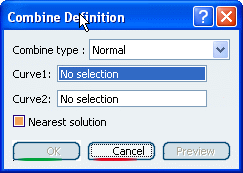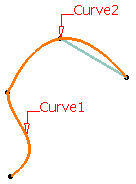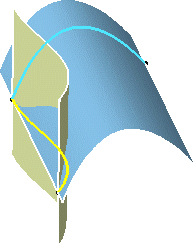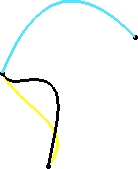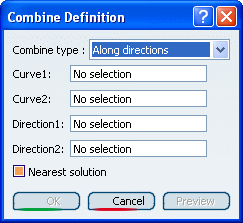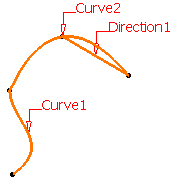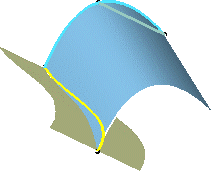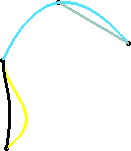Create a Normal Combined Curve
You can create a 3D curve by combining two planar curves lying on a different planes.The virtual extrusion is computed as normal to the curve planes.
Click Combine
 in the Wireframe toolbar (Project-Combine sub-toolbar). in the Wireframe toolbar (Project-Combine sub-toolbar).
The Combine Definition dialog box appears.
In the Combine type list, select Normal. Successively select the two curves to be combined.
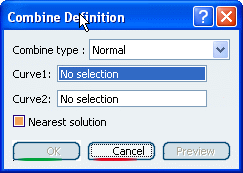
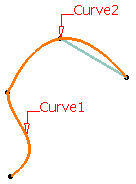
Using the Normal type, the combine curve is the
intersection curve between the extrusion of the selected curves in
virtual perpendicular planes.
This illustration represents the virtual extrusions, allowing the
creation of the intersection curve that results in the combine curve.
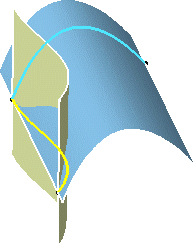
Click OK to create the element.
The curve (identified as Combine.xxx) is added to the
specification tree.
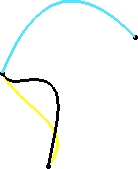

Create a Combined Curve Along Directions
You can create a combined curve along specified directions. You need to specify the extrusion direction for each curve (Direction1 and
Direction2 respectively).
Click Combine
 . .
The Combine Definition dialog box appears.
In the Combine type list, select Along directions.
Successively select the two curves to be combined and a
direction for each curve.
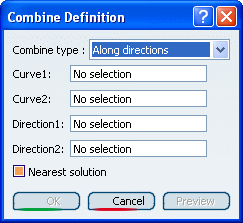
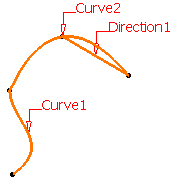
Using the Along directions type, the combine curve is
the intersection curve between the extrusion of the selected curves
along the selected directions, as illustrated here:
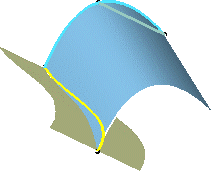
Click OK to create the element.
The curve (identified as Combine.xxx) is added to the
specification tree.
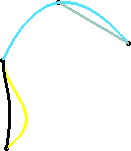
|
![]()