Creating Thicknesses | |||||
|
| ||||
The Thickness Definition dialog box appears.
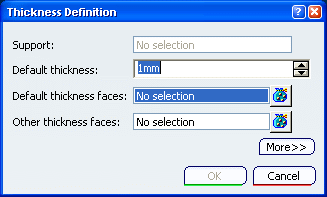
Select the faces to thicken.
The Support box is automatically filled with the support of the selected faces and is grayed out.
In the Default thickness box, enter a value. For instance, enter 15 mm.
The faces become red and the application displays the thickness value in the geometry.
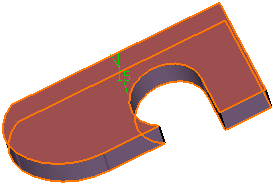
Click More>> to display the expanded dialog box:
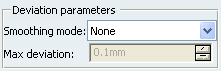
Select the Smoothing mode under the Deviation parameters section.
There are three types of smoothing modes:
-
None: No smoothing is applied. This is the default option. The Max deviation box and Constant thickness option are disabled.
-
Manual: Allows you to enter a maximum deviation. The default value is 0.1 mm. The Constant thickness option is enabled to allow you to apply a constant thickness.
-
Automatic: Smoothing is applied automatically. The Max Deviation box is grayed out.
-
Click OK to thicken the 3D shape accordingly.
The volume (identified as Thickness.xxx) is added to the specification tree.
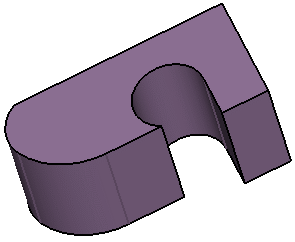
Double-click the thickness to edit it.
Click the Other thickness faces box and select the lateral face as shown.

Double-click the thickness value displayed on this face.
In the Parameters Definition dialog box that appears, enter 25mm.
Click OK to confirm and close the dialog box.
Click OK to create the thickness feature.
The length between the selected face and the resulting face is 25mm.
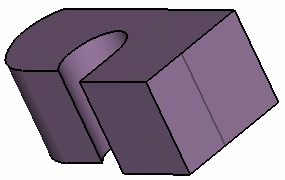
For more information, refer to Part Design User's Guide : Creating Thicknesses.Tip: The multi-selection capability is available. Click
 to display the list of
selected faces.
to display the list of
selected faces.