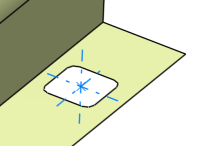Click Hole
 in the BiW Templates toolbar..
in the BiW Templates toolbar..
The Hole Definition dialog box appears.

Various shapes can be created:
- round
- slot (elongated hole)
- rectangular
- square
The shape is defined on a plane and projected along a direction
on the surface. In that case, the nearest projection is used to
create the hole.
Select the shape in the drop-down list.
Select the Center Point in the
3D area or in the specification tree.
Select the Support surface.
Define the Orientation to align the
major axis along a direction.
Define the Punch direction.
Select the Axis Computation option to automatically create an axis and direction lines passing through the center of the hole.
The axis is created passing through the center of the hole along the punching direction. One of the direction lines is created along the input orientation direction, while the other direction line is created mutually perpendicular to the axis and the first direction line.
By default, this option is selected.
Click Preview.
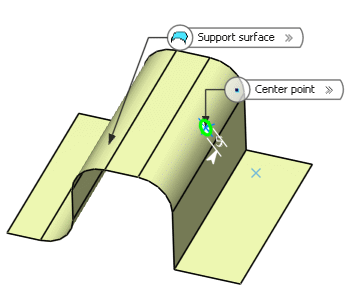
Define the shape dimensions.
To do so, either :
-
click the
value to edit (here the diameter).
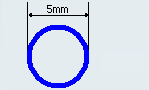
The
Diameter dialog box opens to let you modify the
dimension.
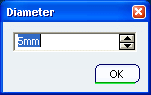
-
click the
Size tab.
All dimensions related to the selected shape are displayed
and can be modified.
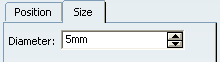
Click OK to create the hole.
The element (identified as Type Hole.xxx) is added to
the specification tree.
Round hole
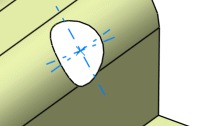
Slot hole
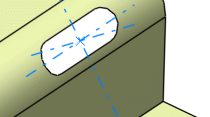
Rectangular hole
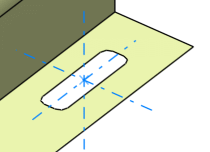
Square hole