Click Shape Fillet
 .
.
The Fillet Definition dialog box appears.
Choose the Tritangent Fillet type.
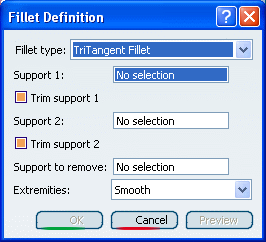
Select a surface as the first support element.
Select another surface as the second support element.
Select the surface to be removed. The fillet will be
tangent to this face.
Up to six fillet locations may be possible.
To help you decide on the location an arrow is displayed on each
selected surface. You can click on the arrows to specify the desired
fillet location.
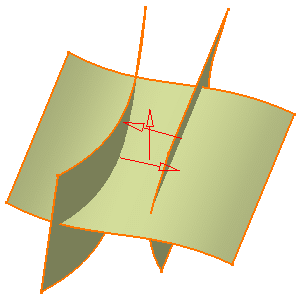
Click Preview to see the filleted surface:
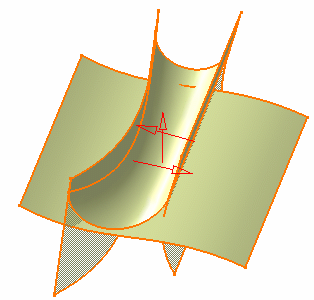
You can clear Trim support 1 and Trim support 2. In this case,
the support element involved will not be trimmed and assembled to the
filleted surface.
By default, options are checked, thus relimiting both
support elements.
With only one support element trimmed
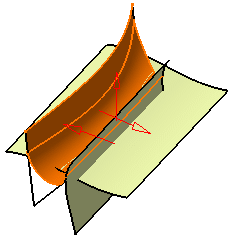
With both support elements trimmed
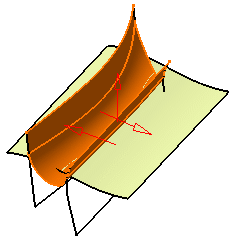
Use the combo to choose the desired type of extremity
for the fillet:
- Smooth: a tangency constraint is imposed at the
connection between the fillet surface and the support surfaces,
thus smoothing the connection.
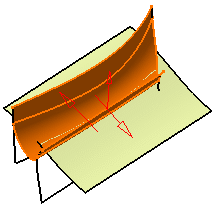
- Straight: no tangency constraint is imposed at the
connecting point between the fillet and the initial supports,
generating sometimes a sharp angle.
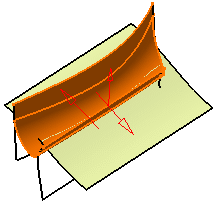
- Maximum: the fillet surface is limited by the
longest selected support's edge.
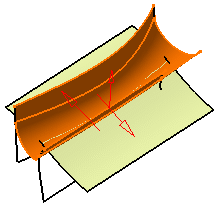
- Minimum: the fillet surface is limited by the
shortest selected support's edge.
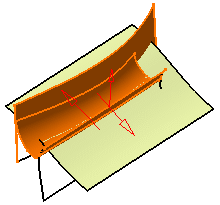
Click OK to create the shape fillet.
The surface (identified as Fillet.xxx) is added to the
specification tree.