Displaying Geometric Information On Elements | |||||
|
| ||||
In the 3D area or the specification tree, select the element for which you want to display information.
Click Geometric Information
 in the Generic Tools toolbar.
in the Generic Tools toolbar.The Geometric Analysis dialog box appears.
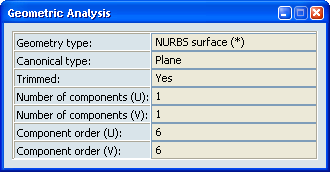
The following information is displayed in the dialog box:- The element type.
- The canonical type.
- Whether the element has been trimmed, or not.
- The number of segments (components) in both U and V directions (where applicable).
- The order of the element in both U and V directions (where applicable).
In addition, a vector representing the element's orientation (U for a curve, and U and V for a surface) is displayed on the geometrical element.
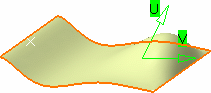
Notes:
- A 3D curve created using the Control Points type will show a maximum order of 6.
- For sweep features, the displayed geometry type will be the one of the included surface (e.g. NurbsSurface).
- For elements whose type is either NurbsCurve, PNurbs or NurbsSurface, a (*) will be appended to the displayed type when the element is not rational, i.e., a polynomial one.
- Canonical type will be Unknown when it is not possible to determine it (for example; multiple surfaces or parts).
To display information on another element, select the element in the 3D area or in the specification tree.
The information in the dialog box is updated.
Note: The Geometric Information command can be applied to geometrical elements such as a curve, or a surface, either as a stand-alone element, or taking 3D shape in the composition of another element (intersection curve, cylinder axis, face of a pad, etc.).
When you have finished, do one of the following:
- Click Geometric Information
 to exit the command.
to exit the command. - Close the dialog box.
- Click Geometric Information