Create a Spine based on Planes
You can create a spine using the planes.
Click Spine
 in the Wireframe toolbar (Curves sub-toolbar). in the Wireframe toolbar (Curves sub-toolbar).
The Spine Curve Definition dialog box appears.
Successively select planes or planar profiles.
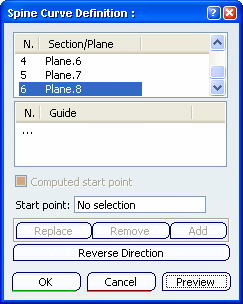
Click Preview. The spine appears.
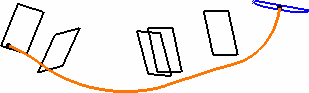
You can also select a start point. The point is projected onto the first plane as the spine starting
point, as illustrated here (point.3 is selected) except if it is
already lying onto this first plane.
-
Use the
contextual menu on the Start point box to create a point.
-
If you do
not select a start point (default mode) one is computed
automatically.
-
To remove a
selected point, select the Computed start point check box.
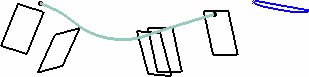
Select one of the elements in the dialog box, then click:
-
Replace, then select the replacing element in the geometry or
the specification tree
-
Remove
to delete it from the spine definition
-
Add
then select a new element to be added after the last one.
Using the contextual menu, you can choose to add
elements before or after the selected element.
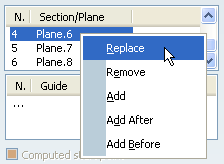
Click OK.
The curve (identified as Spine.xxx) is added to the specification
tree.

Create a Spine based on Guide
Curves
You can create a spine using the guide curves.
Click Spine
 . .
The Spine Curve Definition dialog box appears.
Click within the Guide list and successively select two
guide curves.
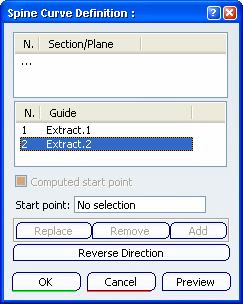
The spine is immediately previewed:
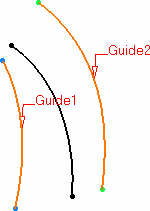
Click OK to create the spine. The curve (identified as Spine.xxx) is added to the specification
tree.
This type of spine is very useful when creating a swept surface,
as illustrated below:
Swept surface without any spine
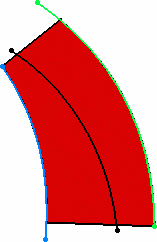
Swept surface with specified spine
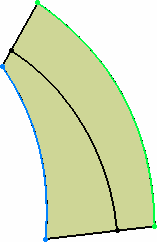

Reverse the Spine's Starting Direction
You can reverse the starting direction of spine using Reverse Direction.
Double-click the spine.
The Spine Curve Definition dialog box appears.
Click Reverse Direction. Click OK to create the reverse spine.
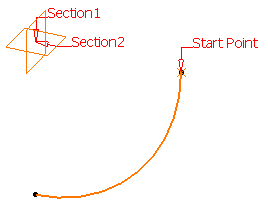
|