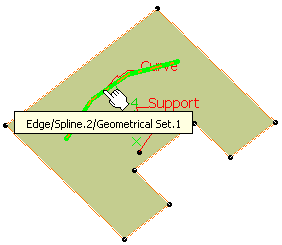About the Extraction of Geometry | |||||
|
| ||||
Complementary Mode
Select the Complementary mode check box to highlight and therefore select the elements that were not previously selected, while deselecting the elements that were explicitly selected.
Warning:
|
![]()
Parameters for Curves
Click Show parameters>> to display further
options, applicable to curves only.
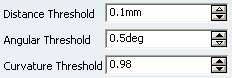
- Distance Threshold: specifies the distance value between
0.001mm and 0.1 mm below which the elements are to be extracted.
Important: - The default value is 0.1mm, except if a Merging Distance has been defined different from 0.001mm in Tools > Options > Shape > Generative Shape Design, General tab. In this case, the Distance Threshold value is initialized with the Merging Distance value. For more information, refer to General Settings in the Customizing section.
- This option is available with all propagation types, except for the No propagation type.
- Angular Threshold: specify the angle value between 0.5 degree and 5 degree below which the elements are to be extracted (the default value is 0.5deg)
- Curvature Threshold: specifies a ratio between 0 and 1
which is defined as follows:
if ||Rho1-Rho2|| / max (||Rho2||,||Rho1||) < (1-r)/r where Rho1 is the curvature vector on one side of the discontinuity, Rho2 the curvature vector on the other side, and r the ratio specified by the user; then the discontinuity is smoothed.
For instance, r=1 corresponds to a continuous curvature and r=0.98 to the model tolerance (default value). A great discontinuity will require a low r to be taken into account.
Curvature Threshold = 0.98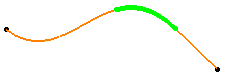 Curvature Threshold = 0.80
Curvature Threshold = 0.80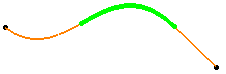 Curvature Threshold = 0.50
Curvature Threshold = 0.50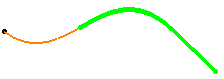
Tips:
|
![]()
Contextual Extracts
Some commands allow the creation of contextual extracts using the right-mouse button. They are aggregated to the feature using them
and put in No Show.
Here is an example with the Parallel Curve command when
right-clicking the Curve box:
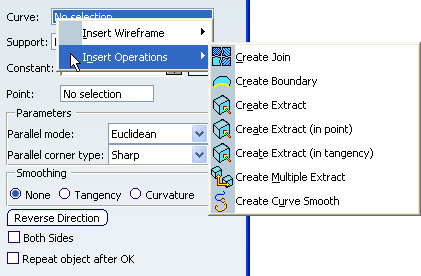
- If you select the Create Extract contextual command, the Extract Definition dialog box appears.
- If you select the Create Extract (in point) or Create Extract (in tangency) contextual command, no dialog box appears.
- If you select the Create Multiple Extract contextual command, the Multiple Extract Definition dialog box appears.
Important:
|
![]()
Internal Edges and Support
If you extract an internal edge, you are advised to select a support element so that the orientation of the resulting extract feature remains the same even if the geometry is modified. If you extract an internal edge using the Point Propagation type and there is an ambiguity about the propagation side, a warning message is issued and you are prompted to select a support surface. In this case, the Support box becomes active.
Note: If the selected element is a border edge, the propagation is done along the boundary of the support and does not take into account internal edges.
![]()
User Selection Filter
If either Intersection edges activation ![]() or Tangent Intersection edges activation
or Tangent Intersection edges activation ![]() icon is selected in the User Selection Filter toolbar before launching the Extract command, then the Geometrical Element Filter
icon is selected in the User Selection Filter toolbar before launching the Extract command, then the Geometrical Element Filter ![]() icon is automatically activated and the Propagation type set in the Extract Definition dialog box is applied.
icon is automatically activated and the Propagation type set in the Extract Definition dialog box is applied.
Deactivate the Geometrical Element Filter ![]() icon to take into account the behavior of the Intersection edges activation
icon to take into account the behavior of the Intersection edges activation ![]() or Tangent Intersection edges activation
or Tangent Intersection edges activation ![]() capability.
capability.
When you click OK in the Extract Definition dialog box, the status of the Geometrical Element Filter ![]() icon returns to normal.
icon returns to normal.
For further information, refer to CATIA Infrastructure User's Guide : Selecting Using a Filter.
![]()
Extraction of Volumes
You can extract the elements from volumes. To do so, you can either:
- select the volume in the specification tree, or
- use the User Selection Filter toolbar and select the Volume Filter mode. For further information, refer to CATIA Infrastructure User's Guide : Selecting Using a Filter.
In both cases, the result of the extraction is the same whatever
the chosen propagation type.
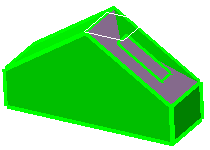
![]()
Miscellaneous
- In a document containing several 3D shapes, you can use the multiple extract capability in the current 3D shape from the selection of an element in another 3D shape, provided the propagation type is set to No Propagation. In this case, a curve (respectively a surface or point) is created in the current 3D shape if the selected element is a curve (respectively a surface or point); the parent therefore being the created curve (respectively the surface or point).
Important:
|
- If the selected element is not continuous in tangency and the propagation type is set to Tangent continuity, an error message is issued.
- If the selected element is a wire that is not curvature continuous and the propagation type is set to Curvature continuity, an error message is issued.
- When the result of an extract is not connex (during creation or edition), you can now select the part to keep to solve the ambiguity.
- If two elements have a same name and their centers of gravity are distant of less than 0.1mm, the naming ambiguity mechanism fails and an error message is issued.
- You cannot an extracted element from a document to another. If you want to do so, you need to copy/paste the initial element first into the second document then perform the extraction.
- If there is several solutions for the propagation, the computation of the extract stops at the junction point.