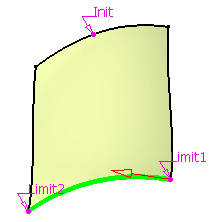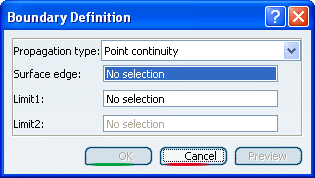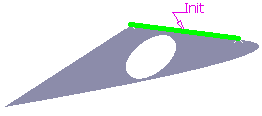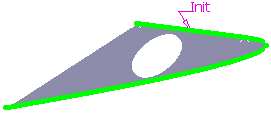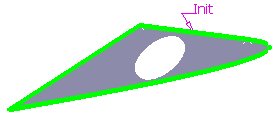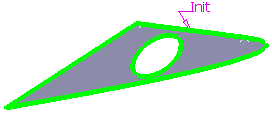Creating Boundaries | |||
| |||
Create a Boundary Curve by Selecting a Surface Edge
You can create boundary curves by selecting edges of surface.
![]()
Create a Boundary Curve by Selecting a Surface
You can create the boundary curves by selecting a surface.
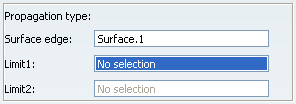
Provided the generated boundary curve is continuous, you can still select a limiting point to limit the boundary.
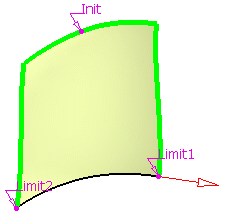
Using the red arrow, you can then invert the propagation of the limited boundary.