Click Multiple Extract
 . .
The Multiple Extract Definition dialog box appears as well as the Tools Palette. For further information about the Tools Palette, refer to Infrastructure User's Guide : Selecting Using Selection Traps.
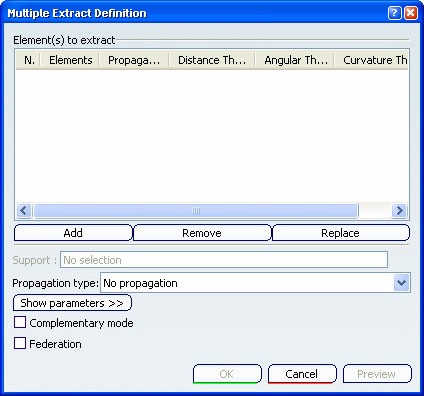
Select the elements to be extracted.
If the first selected element is a curve (or a point, a surface,
a volume), the next selected element is necessarily a curve (or a
point, a surface, a volume).
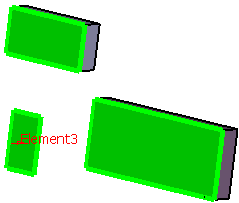
Choose the Propagation type:
- Point continuity: the extracted element will be
created according to point conditions and therefore will not have a
hole.
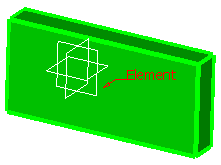
- Tangent continuity: the extracted element will be
created according to tangency conditions.
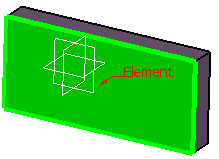
- Curvature continuity: the
extracted element (necessarily a curve) will be created according
to curvature conditions.
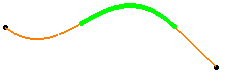
- No propagation: only the selected element will be
created.
Select the Federation check box to generate
one or more groups of federated cells according
to their connexity.
Click OK to extract the elements.
|