Select an object, as listed above.
Click Object Repetition
 or select Insert > Advanced Replication Tools >
or select Insert > Advanced Replication Tools >
 Object Repetition....
Object Repetition....
The Object Repetition dialog box appears.
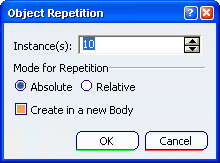
In the Instance(s) box, enter the number of instances of the object you want to
create.
Select the repetition mode:
-
Absolute (default mode): the parameter of the repeated feature
directly refers to the parameter of the parent feature.
-
Relative: the parameter of the first repeated feature refers to
the parameter of the parent feature. Every next repeated feature
will refer to the parameter of the previously created feature.
A new parameter called "Relative XXX" is aggregated under the
repeated features in the specification tree (except for the first
repeated feature). Therefore, every created repeated feature is created
with the spacing value of the previous feature plus the "Relative XXX"
value.
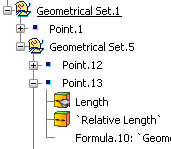
Select the Create in a
new Body check box to put all the instances in a separate body.
Otherwise, all the instances are created in the current body.
A new geometrical set or ordered geometrical set will be created automatically, depending on the type of body the points or planes to be repeated belong to. In case an ordered geometrical set is created, it is considered as private: it means that you cannot perform any modification on its elements (deleting, adding, reordering, etc., is forbidden).
Click OK.
The object is created as many times as required in
the Object Repetition dialog box.
Note:
See each specific object creation
for further details on what parameter is taken into account for the
repetition.