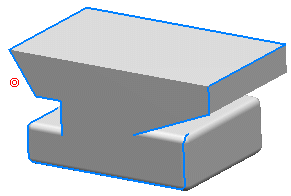Click Silhouette
 in the Wireframe toolbar (Project-Combine sub-toolbar).
in the Wireframe toolbar (Project-Combine sub-toolbar).
The Silhouette Definition dialog box appears.
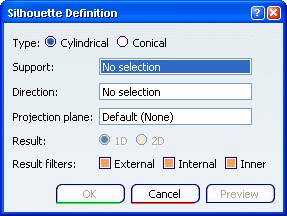
Select the Type of silhouette to be created:
- Cylindrical: corresponds to the silhouettes with an infinite light
source.
- Conical: corresponds to the silhouettes with a finite point light source.
By default, Cylindrical option is selected.
In the Support box, select the support surface.
Select an axis in the Direction box (for cylindrical
type) or a point in the Origin box (for conical type).
Conical silhouette
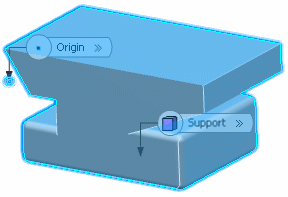
Optional: In case of a cylindrical silhouette, in the Projection plane box, select a planar element.
The filtered silhouettes are projected on this plane.
Cylindrical silhouette (the direction is shown by the red arrow)
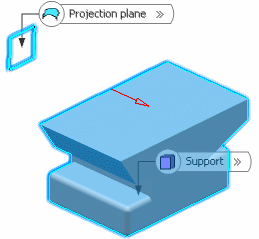
Optional: In case of a cylindrical silhouette, select 1D or 2D to create the result.
- 1D: allows you to create one dimensional silhouette.
- 2D: allows you to create two dimensional silhouette.
By default, 1D option is selected.
Select the Result filters to obtain the desired result:
- External: allows you to keep the external silhouette edges.
- Internal: allows you to keep the internal silhouette edges.
- Inner: allows you to keep the silhouette edges other than internal and external ones.
Note:
If no specific result filter is selected, all silhouettes are kept.
Click OK to create the element.
The silhouette (identified as Silhouette.xxx) is added to the
specification tree.
Cylindrical silhouette
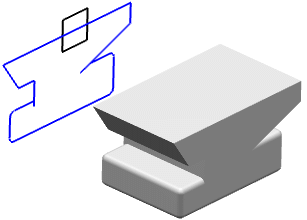
Conical silhouette