Click Axis To Axis
 . .
The Axis To Axis Definition dialog box
appears as well as the Tools Palette.
For further information about the Tools Palette, refer to Infrastructure User's Guide
: Selecting Using Selection Traps.
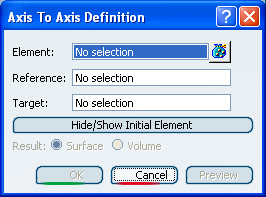
Select the Element to be transformed into a
new axis system.
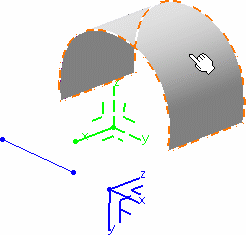
Select the initial axis system in the Reference
field.
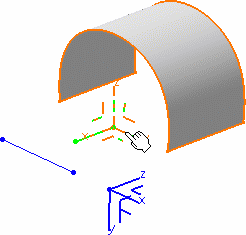
Select the Target axis system, that is the one
into the element should be positioned.
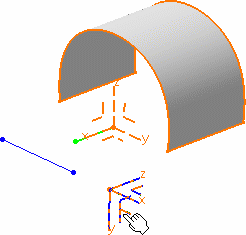
Click OK to create the transformed element.
The new geometry is now positioned into the new axis
system.
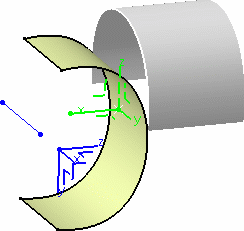
The element (identified as Axis To axis transformation.xxx) is added to the specification tree.
|