About Swept Surfaces | ||
| ||
Define Laws
You can click Law to display the Law Definition dialog box, which allows you to define an angle or length value for any sweep type. It allows you to define your own law to be applied rather than the absolute value.
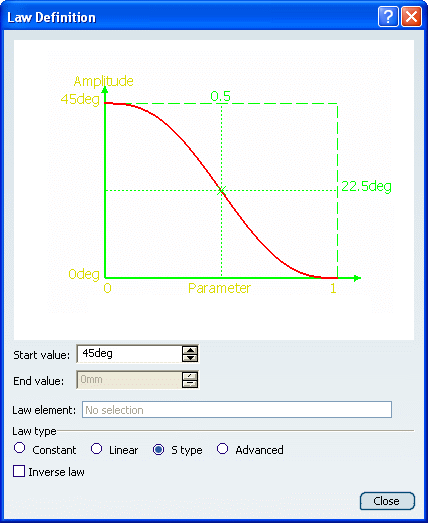
The law viewer allows you to:
- Visualize the law evolution and the maximum and minimum values
- Navigate into the viewer by panning and zooming (using to the mouse)
- Trace the law coordinates by using the manipulator
- Change the viewer size by changing the panel size
- Fit all in by using the viewer contextual menu
- Change the law evaluation step by using the viewer contextual menu (from 0.1 (10 evaluations) to 0.001 (1000 evaluations)).
Four types of laws are available:
- Constant: a regular law, only one value is needed.
- Linear: a linear progression law between the Start and End indicated values.
- S type: an S-shaped law between the two indicated values.
- Advanced: allows you to select a law element.
Important:
|
![]()
Define Relimiters
You can define relimiters (points or planes) in order to longitudinally reduce the domain of the sweep, if the swept surface is longer than necessary for instance. Below is an example with a plane as Relimiter element 1. When there is only one relimiter, you are able to choose the direction of the sweep by clicking the green arrow.
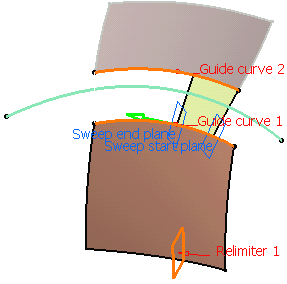
Important:
|
![]()
Smooth

In the Smooth sweeping area, you can select the:
- Angular correction check box to smooth the sweeping motion along the reference surface. This may be necessary when small discontinuities are detected with regards to the spine tangency or the reference surface's normal. The smoothing is done for any discontinuity for which angular deviation is smaller than the input value, and therefore helps generating better quality for the resulting swept surface. Over 0.01 degree, the smoothing is cancelled. By default, the angular correction is set to 0.5 degree.
-
Deviation from guide(s) check box to smooth the sweeping
motion by deviating from the guide curve(s). A
smoothing is performed using correction
default parameters in tangency and curvature. By default, the deviation is set to 0.001mm, as defined in
. Refer to
General in the Accessing and Customizing Settings section for more information.
This option is unavailable with With tangency surface subtype.
| Important: If the Tolerant laydown option is selected in , the guide curve is laid on the support in order to create the swept surface. However, the resulting surface is not based on the laid guide curve but on the initial guide curve. To get a swept surface based on the laid guide curve, the initial guide curve first needs to be projected. |
![]()
Remove Twisted Areas
During creation or edition, you can generate swept surfaces that have a twisted area by delimiting the portions of the swept surface to be kept. The generated surface is therefore composed of several unconnected portions.
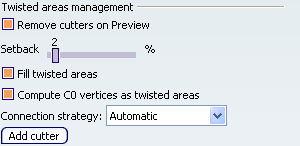
In the Twisted areas management area:
- The Remove cutters on Preview option lets you remove the cutters each
time you click Preview.
This checkbox is selected by default.
- The Setback slider allows you to define a distance to move all the cutters from the twisted areas. It is defined as a percentage of the guide length from 0 to 20%. Its default value is 2%.
- The Fill twisted areas
check box allows you to fill the twisted zones.
This check box is selected by default.
Warning: - When you select this check box, the Setback slider affects only the cutters that have not been previously moved.
- If you have not manually moved any cutter, and if you replace the main guide of the sweep, the twisted areas are filled with the defined setback.
- The Compute C0 vertices as twisted areas check box allows you to fill the C0 vertices areas taking into account the setback value.
This check box is selected by default.
Note: This option is unavailable with the With tangency surface and With two tangency surfaces subtypes of the linear profile, and One guide and tangency surface subtype of the circular profile.
The Connection strategy list enables you to choose the connection mode for the filled areas. The three options are:
- Automatic: this mode chooses the best connection strategy depending on the geometry.
- Standard: this mode maintains the sweep profile.
- Similar to guide:
this mode maintains the point continuity.
Important: - These modes force the chosen connection.
- If Similar to guide fails then the Standard connection strategy is applied. If this mode also fails, no connection strategy is applied.
The Add cutter button allows you to create cutters on the main guide of the sweep.
| Warning: If the Fill twisted areas check box is selected, while the Add cutter button is clicked, the created cutters define a filled area. Otherwise, the cutters define a cutting zone. |
Let's take an example by creating a swept surface with an implicit linear profile.
-
Click Sweep
 .
.The Swept Surface Definition dialog box appears.
-
Click the Line profile icon and select the With Reference surface subtype.
-
In the Guide curve 1 box, select a curve.
-
In the Reference surface box, select a plane.
-
Define Length 1 and Length 2.
-
Clear the Remove cutters on Preview check box.
-
Click Preview.
An error message is displayed advising you to use a guide with a smaller curvature and two manipulators ("cutters") appear for each untwisted zone. Their default positions are the maximal zone delimiters out of which they cannot be dragged. This maximal zone corresponds to the larger untwisted portion of the swept surface.
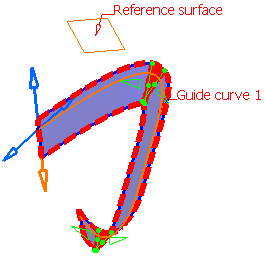
-
Use the manipulators to delimit the portions of the swept surface you want to keep. These cutters are stored in the model as points on curve with ratio parameters when the guide curve is not closed.
Tip: We advise you cut a bit less than the maximal zone to delimit a safety area around the twisted portion. A contextual menu is available on the manipulators:
- Reset to initial position: sets the manipulators back to their default positions, that is the position defined as the maximal zone.
- Remove twisted areas management: removes the manipulators and performs the swept surface generation again.
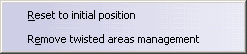
-
Click Preview.
The swept surface is generated.
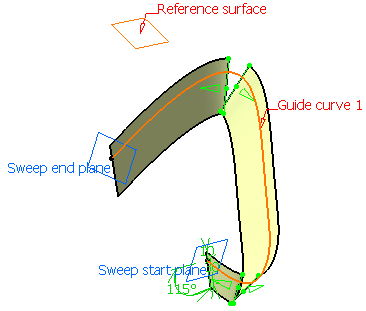
Warning: If you modify the length value after clicking Preview, and the swept surface to be generated has no twisted area, the generated swept surface will still be cut. Use the Remove twisted areas management option to start the operation again. -
Select the Remove cutters on Preview check box.
The error message is displayed again. This option amounts to using the Remove twisted areas management contextual command before clicking on Preview: the swept surface is recomputed without the green relimiters each time you click on Preview.
- Enter 15mm for Length 1 to reduce the swept surface width.
-
Click Preview again.
The surface neither have any more twisted areas nor any hole introduced by a previous cusp or twist detection.
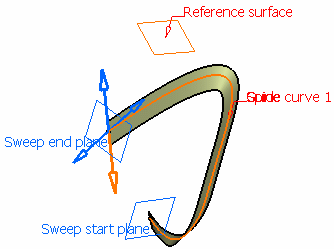
-
Click OK to create the swept surface.
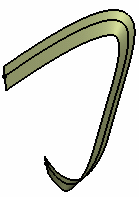
| Warning: This capability is available with all types of swept surfaces, except for the With tangency surface and With two tangency surfaces subtypes of the linear profile, and the One guide and tangency surface of the circular profile. |
| Important: If the generated surface is composed of several unconnected part, the Multi-result management dialog box opens. For further information, refer to Managing Multi-Result Operations. |
- Remove Twisted Areas in the case of a Multi-profile Swept Surface
When creating a multi-profile sweep, the parameters affecting the resulting surface are the shape of the profiles, their number and the way they are positioned, the guide curvature, etc. In the example below, the sweep is twisted because it is over-constrained by two many profiles.
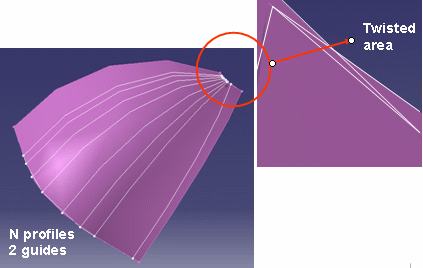
To be able to create the swept surface, you can:
- Reduce the number of sections: the less the surface is constrained,
the lower are the chances to generate a twisted surface.
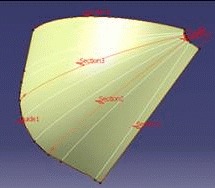
- Search for an internal section with a disproportionate coupling along
the guides. This section is to be removed. Here, the length ratios for
the highlighted profile are respectively 0.58 and 0.97.
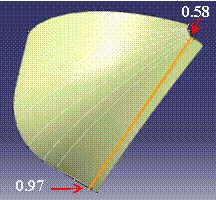
- Locate the twisted areas and search for the profiles in the
neighborhood of the retrieved vertices. Remove these profiles from the
list of profiles.
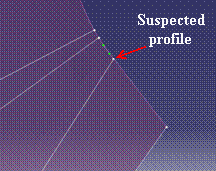
- Reduce the number of sections: the less the surface is constrained,
the lower are the chances to generate a twisted surface.
![]()
Detect Canonical Shape
![]()
The Canonical Shape Detection check box allows you to automatically compute regular shapes such as cylinders, cones and spheres. Moreover, it can automatically detect planar surfaces if they exist in the swept surface.
By default, this check box is not selected.
| Warning: This capability is available with all types of swept surfaces, except for explicit profile, the With tangency surface and With two tangency surfaces of the linear profile and the One guide and tangency surface of the circular profile. |
![]()
Manage Tangency and Curvature Continuities
- The sweep operation has a derivative effect,
meaning that there may be a continuity loss when sweeping a profile along
a spine. If the spine presents curvature continuity, the surface
presents at least tangency continuity. If the spine presents tangency
continuity, the surface presents at least point continuity.
Generally speaking, the spine must present tangency continuity. However, in a few cases, even though the spine is not tangent continuous, the swept surface is computed:
- When the spine is by default the guide curve and is planar, as the swept surface is extrapolated then trimmed to connect each of its segments. Note that if a spine is added by you, the extrapolation and trim operations are not performed.
- When consecutive segments of the resulting swept surface do not present any gap.
Tangency discontinuous spine with connex swept segments (the sweep is created)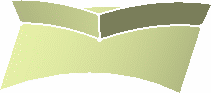 Tangency discontinuous spine with non connex swept segments (the sweep is not created)
Tangency discontinuous spine with non connex swept segments (the sweep is not created)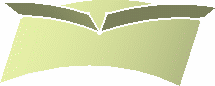
- In the Swept Surface Definition dialog box, the
Deviation
from Guide
check box defines the gap authorized between the guide curve and the swept
surface. With the default option, there is no gap. When this option is
activated, the sweep algorithm tries to generate a surface that does not
necessarily stick to the guide curve but is of better quality or enables
the completion of the sweep operation. The
Angular
Correction
check box is related to the angular tolerance of the moving frame (that is the
plane that moves perpendicularly along the guide curve).
Here is an example of a swept surface with a reference surface and a guide curve that is not continuous in tangency. The discontinuities are located at the face junction on the reference surface. You can use the Curve Smooth command to check the guide curve continuity.
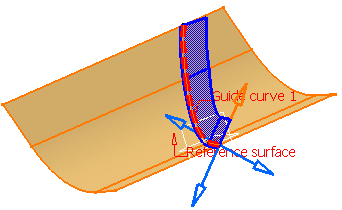
To be able to create the swept surface and apart from specifying a new guide curve (either continuous in tangency or planar), you can:
- Select the Deviation from guide(s) check box in the Swept Surface Definition dialog box. That way, you authorize a gap between the guide curve and the sweep itself. But the generated sweep will not stick to the guide curve.
- Select the Angular correction check box. It is related to the angular tolerance of the moving frame (that is the plane that moves perpendicularly along the guide curve) and also has an effect on normal evaluation if there is an angular constraint on a support along guides (for instance, a sweep line with reference surface).
- Smooth the guide curve. If you intend to create a sweep with a reference surface, you must specify the reference surface as support in the Curve Smooth Definition dialog box.