Click Wrap Surface
 in the Advanced Surfaces toolbar. in the Advanced Surfaces toolbar.
The Wrap Surface Deformation Definition dialog box appears.
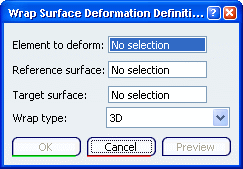
In the Element to deform box, select the curve or the surface to deform. In the Reference surface box, select the reference surface. In the Target surface box, select the surface on which the deformed surface will wrap. In the Wrap type list, select any one of the option:
Click OK to create the deformed element. The element to deform is put in no show mode.
The element (identified as Wrap surface.xxx) is added to the
specification tree.
Element to deform (3D and Normal types)
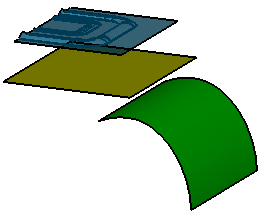
Resulting Surface (3D)
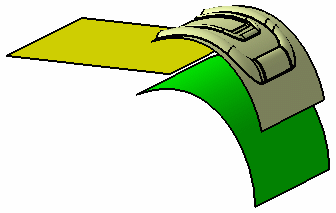
Resulting Surface (Normal)
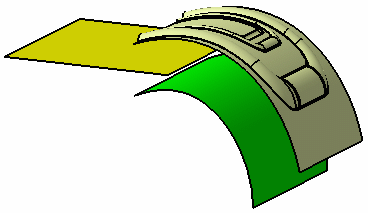
Element to
deform (With direction type)
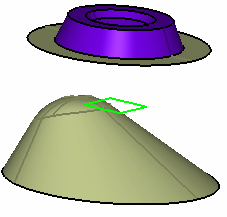
Resulting Surface (With direction type)
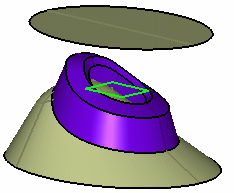
|