Click Sew Surface
 .
.
The Sew Surface Definition dialog box appears.
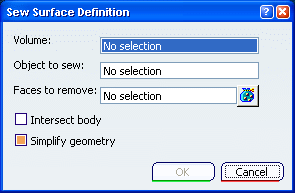
Select the sewing Volume.
Select the Object to sew onto the volume.
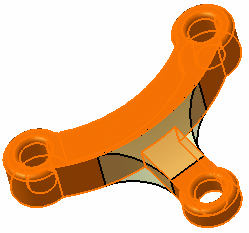
Select the Simplify geometry check box (it is
selected by default).
Using this option, if in the resulting volume there are
connected faces defined on the same geometric support (faces separated by
smooth edges), these faces will be merged into one single face.
Arrows appear indicating the side where material will be
added or kept. Note that clicking an arrow reverses the given direction.
The arrows must point towards the volume.
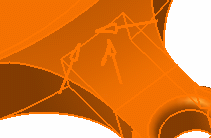
Click OK.
The surface is sewn onto the volume. You may notice that the bottom
of the volume is made of one single face.
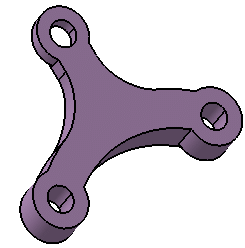
This element (identified as SewSurface.xxx) is added to the
specification tree.
Double-click the sew surface in the specification tree to
edit it and clear Simplify geometry.
Click OK.
The bottom of the volume is made of three connected faces. The
smooth edges resulting from the sewing appear because no topological
simplification has been performed.
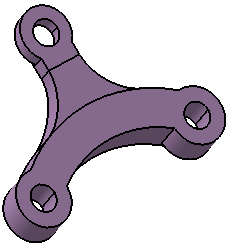
For more information, refer to Part Design User's Guide
: Sewing Surfaces.