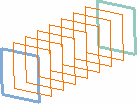Click Planes Between
 in the Replication toolbar (Repetitions sub-toolbar).
in the Replication toolbar (Repetitions sub-toolbar).
The Planes Between dialog box appears.
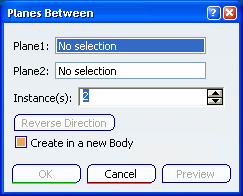
Select the two planes between which the new planes must
be created.
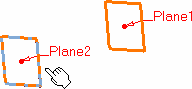
In the Instance(s) box, specify the number of planes to be created between the
two selected planes.
Click Preview
to view the created planes.
Click OK to create the planes.
The planes (identified as Plane.xxx) are added to the
specification tree.