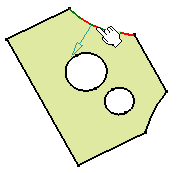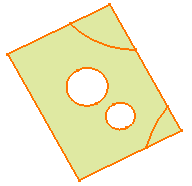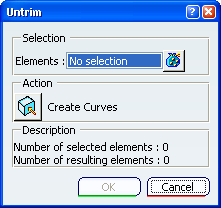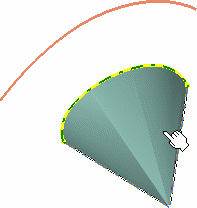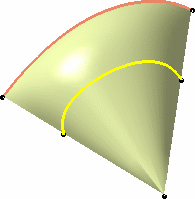Restoring a Surface or Curve | |||
| |||
The restored surface or curve is identified as Surface Untrim.xxx or Curve Untrim.xxx.
![]()
Example of a local untrim on a face
You can perform a local untrim on faces. Three modes of selection are available:
- Selection of the face: the initial surface is restored:
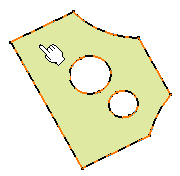
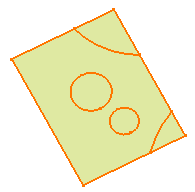
- Selection of an inner loop: only this loop is restored:
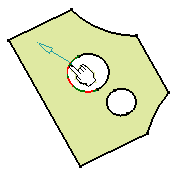
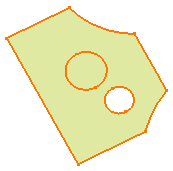
- Selection of the outer loop: only this loop is restored: