Be sure that
Front View.2 is activated.
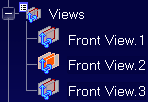
Click
Text

Select the face as shown to define the geometry associated with
the text.
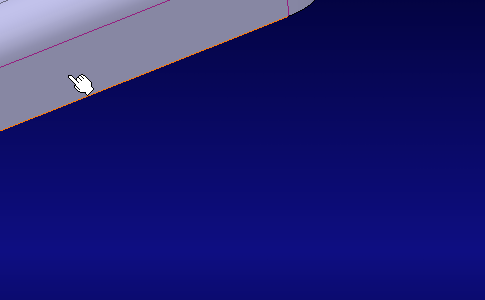
The
Text Editor dialog box appears.
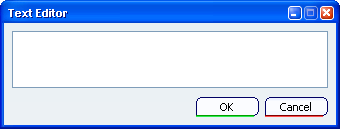
Type in
NEW TEXT WITHOUT LEADER in
Text Editor the dialog box.
Click
OK to end the text creation. You can click
anywhere in the geometry area too.
- The text appears in the geometry.
- The text (identified as Text.xxx) is added to the specification
tree under the
Note sub-node..
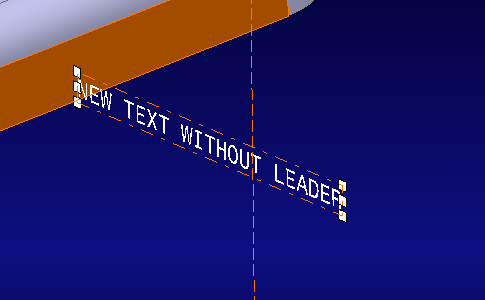
You can click anywhere in the geometry to unselect the text.
|