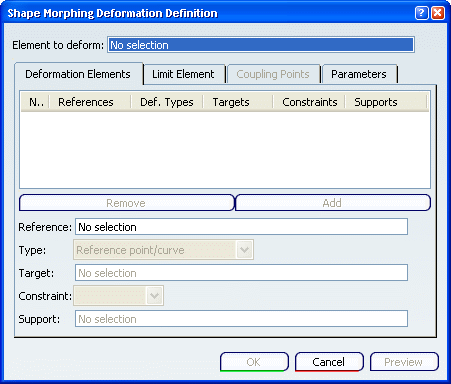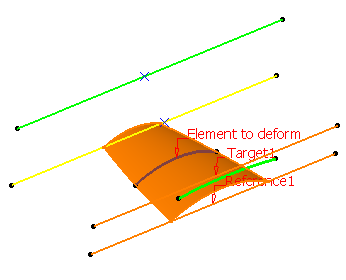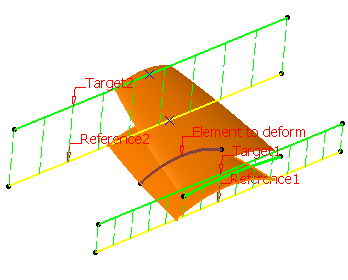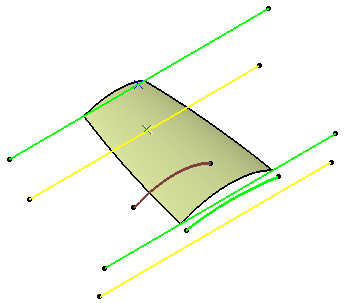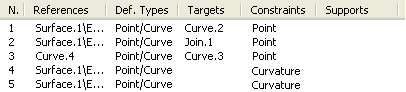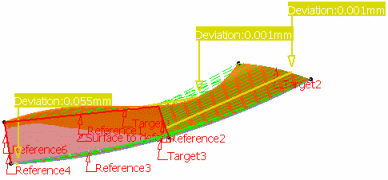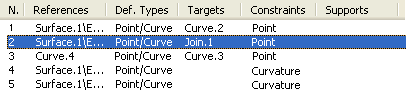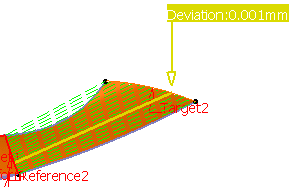Deforming Elements According to Shape Morphing | ||||||
|
| |||||
![]()
Define a Limit Element
You can define a limit curve to determine the area of the deformation and enable the other part of the element to remain frozen.
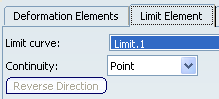
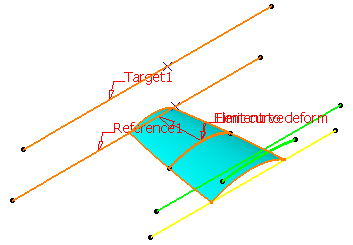
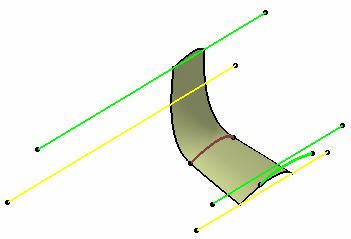
![]()
Couple Points
You can define coupling points to create desired deformation of the element.
- Use this tab to define coupling points in order to map reference
elements with target elements.
| Warning: The points must be located on reference and target curves. |
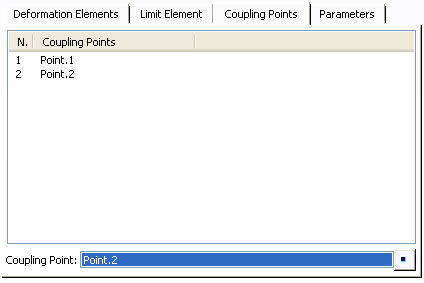
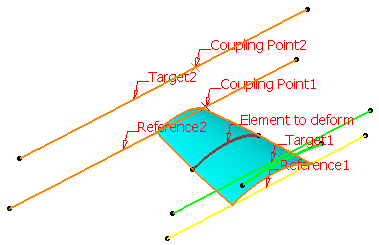
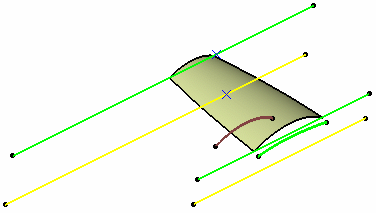
Important:
|
| Tip: Reference and target curves can be multi-cells. Joined, blended, or matched curves, for example, can be used as reference or target curves. |
![]()
Use the Parameters Capability
You can add parameters and create constraints to the deformed shapes.
- Use this tab to define the constraint propagation of the deformed surface to obtain the desired shape.
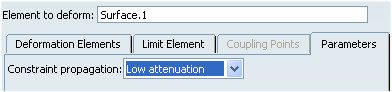
The different constraint propagation are:
- Low attenuation
- Medium attenuation
- Strong attenuation
- Very strong attenuation
Important: The constraint propagations Strong attenuation and Very strong attenuation cannot maintain the Reference linear transformation continuity.
![]()
Deform the Surface with a Fixed Element
Sometimes, you need to create a deformed element in relation to another element. The shape morphing capability lets you fix an element that can be used by another one, thus allowing you to retain a connection between elements while deforming the initial element.
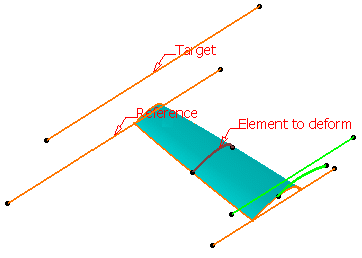
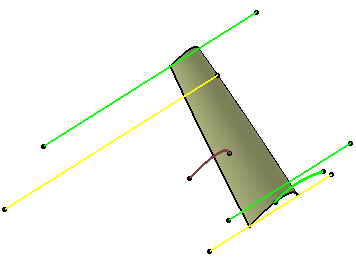
![]()
Use the Diagnosis Capability
The diagnosis capability lets you visualize the deviations in the 3D area when the result is not fully accurate.
The Warnings dialog box may also be displayed. Refer to Managing Warnings for further information.
Here are the cases where warnings are displayed.
- When inputs are of bad quality:
- If the reference or target curves are not continuous.
- If the reference or target curves are not continuous in tangency or in curvature and the discontinuities are not coupled.
To solve the above warnings, we advise you to :
-
Use the Curve Smooth command to smooth the small discontinuities, then
-
Use the Coupling point tab to associate the tangency or curvature discontinuities between target and reference.
- When the reference curves intersect, there can be an
incompatibility between constraints:
- If the targets do not intersec.t
- If the targets intersect but the mapping between reference and targets do not associate the reference's intersection with the targets' intersection. In this case, we advise you to add coupling points.
- If the tangency constraint cannot be guaranteed.