Be sure that
Front View.2 is activated.
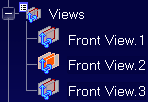
Click
Flag Note with Leader

Select the face as shown to define a location for the arrow end of
the leader.
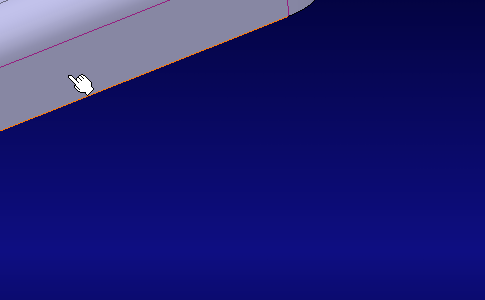
The
Flag Note Definition dialog box appears.
Type in
NEW FLAG NOTE WITH LEADER in
Name field.
Click
OK in the
Flag Note Definition dialog box.
- The flag note appears in the geometry with its manipulator
- The flag note (identified as Flag Note.xxx) is added to the
specification tree under the
Note sub-node.
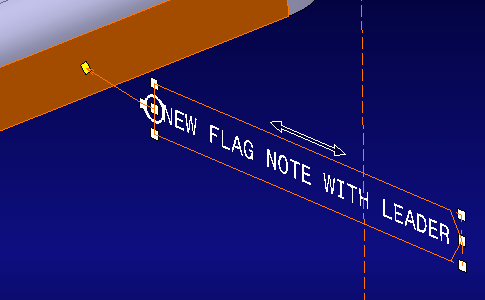
You can click anywhere in the geometry to unselect the flag note.