Click Draft Reflect line
 from the Volume drafts sub-toolbar.
from the Volume drafts sub-toolbar.
The Draft Reflect Line Definition dialog box is displayed and an
arrow appears, indicating the default pulling direction. The default
direction is normal to the face.
You can click on the arrow to reverse the direction.
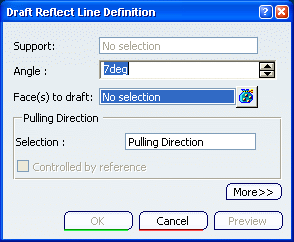
Select the cylinder.
Enter an angle value in the Angle field. The reflect line is moved accordingly.
Click Preview to get an idea of what the draft
will look like.
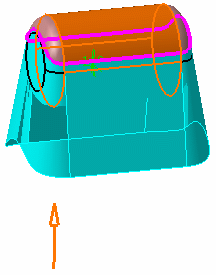
Click More>> to access further options.
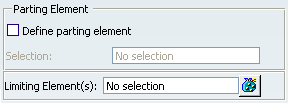
Select the Define parting element check box
and select a plane as the parting element.
Click OK to confirm the operation.
The element (identified as Draft.xxx) is added to the
specification tree.
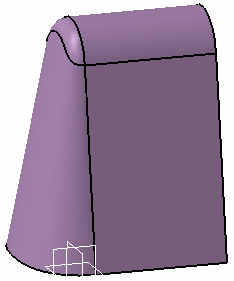
For more information, refer Part Design User's Guide :
Creating Basic Drafts.