In the Shape Analysis toolbar, click Connect Checker Analysis
 . . The Connect Checker dialog box is displayed.
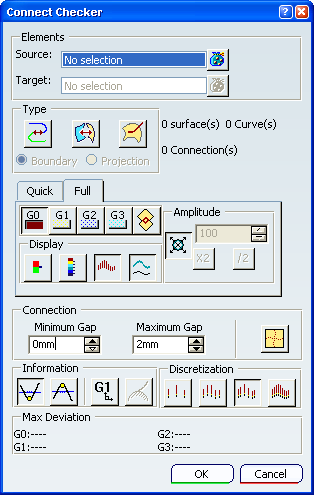
Select one or several elements by doing one of the following:
- To select a single element:
- Click the element in the 3D area or in the specification tree.
- To select multiple elements using Ctrl-click:
- Ctrl-click each of the elements in the 3D area or in the specification tree.
- When finished, press F8.
- To select multiple elements using the Elements / Objects dialog box:
- Click
 next to the Elements / Objects selection box. next to the Elements / Objects selection box. The dialog box opens.
- Click the elements in the 3D area or in the specification tree to add them to the list in the dialog box.
- If necessary, Remove or Replace elements.
- When finished, click Close.
The element name or the number of selected elements is shown in the Elements / Objects selection box. Click the Quick tab. The quick analysis controls are displayed.
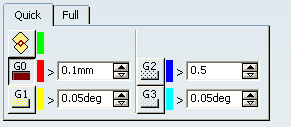
If a connection deviation is greater than a threshold value, text is displayed next to the connection point indicating the value and units of the connection deviation. The color of the text depends upon the type of deviation.
In this example, the text on the geometry disappears because the
distance between the two curves is smaller than the G0 threshold value.
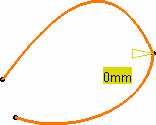
In the Quick tab, select the continuity analysis type to display: - Overlap Defect : overlapping elements (selecting this disables the other analysis types)
- G0 continuity : continuity in point
- G1 continuity : continuity in tangency
- G2 continuity : continuity in curvature
- G3 continuity : continuity in hedgehog curvature
In this example,
G1 continuity is selected and a text is displayed on a green background (as defined by
default for the Tangency criterion) to indicate that the G1 continuity (tangency)
criterion is not respected, because the first text displayed is the one
for which the set tolerance is not complied with.
You can then increase
the Tangency value, or modify the geometry to comply with your needs.
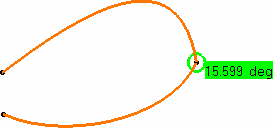
Modify the tolerance values, or the geometry to comply
with the tolerances.
For example, if you modify the Tangency value to set it
to 16 degrees, the geometry instantly reflects the
compliance with the new value.
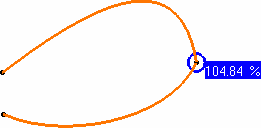
When you have finished working with this command, do one of the following: - To create the analysis, click OK.
The analysis is added to the specification tree where it is identified as Command_Name.Analysis.x. The analysis will be updated automatically whenever you modify any of the elements in the analysis (for example when you deform an element using control points).
- To abandon the analysis, click Cancel.
Optional: Double-click the Curve Connection Analysis from the specification
tree to edit it.
- You can analyze internal edges of a element, such as a Join for
example, by selecting only one of the initial elements:

- Use the Overlapping mode to highlight where, on the
common boundary, the two curves overlap.
When the Overlapping button is selected, other analysis
types are deactivated.
In Full mode, a text is displayed indicating whether the curves overlap.
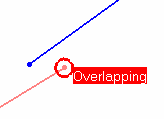
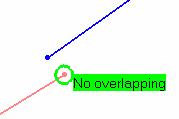
Note:
The curve connection checking analysis is permanent; it is retained in the specification tree for later
editing and on the geometry until you reset or delete it.
|