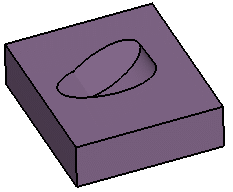You can create a diabolo with a volume or a solid feature as the Base
Element.
Here is an example with a volume.
Click Diabolo
 .
.
The Diabolo Definition dialog box appears.
Select the Seat Surface.
Set the volume as the Base Element.
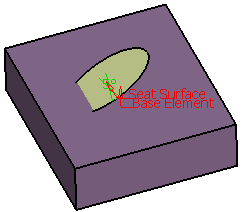
Click OK to create the diabolo on volume.