Creating Cylindrical Surfaces | |||
| |||
The Cylinder Surface Definition dialog box appears.
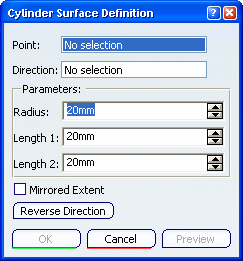
Select the Point that gives the center of the circle to be extruded and specify the desired Direction of the cylinder axis.
You can select a line to take its orientation as the direction or a plane to take its normal as direction. You can also specify the direction by means of X, Y, Z vector components by using the contextual menu on the Direction area.
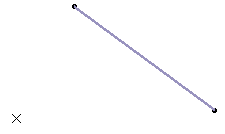
Select the Radius of the cylinder.
Enter values or use the graphic manipulators to define the start and end limits of the extrusion.
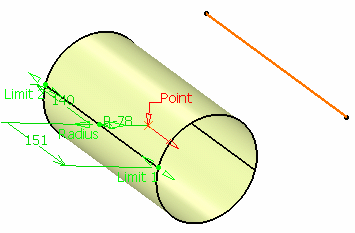
Select the Mirrored Extent check box to extrude the circle in the opposite direction using the same length value as the one defined for the first length.
Warning: - This option is only available with the Dimension type.
- When selected, the value for Length 2 is unavailable.
Click Reverse Direction or the red arrow in the 3D area to display the direction of the cylinder on the other side of the selected point.
Click OK to create the surface.
The surface (identified as Cylinder.xxx) is added to the specification tree.