Creating Splines | |||
| |||
Click Spline
 in the Wireframe toolbar (Curves sub-toolbar).
in the Wireframe toolbar (Curves sub-toolbar).The Spline Definition dialog box appears.
Select two or more points where the spline is to be created.
An updated spline is visualized each time a point is selected.
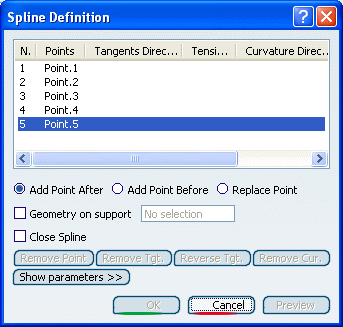
It is possible to edit the spline by first selecting a point in the dialog box list then choosing a button to either:-
add a point after the selected point
-
add a point before the selected point
-
remove the selected point
-
replace the selected point by another point
-
You can select the Geometry on support check box and select a support (plane, surface), if you want the spline to be projected onto a support surface.
It is better when the tangent directions belong to the support, that is when a projection is possible. In this case just select a surface or plane.
Spline created on a planar support grid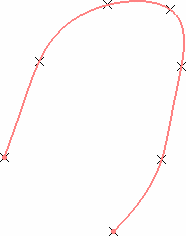
You can select the Close Spline check box to create a closed curve, provided the geometric configuration allows it.
Spline with Close Spline option cleared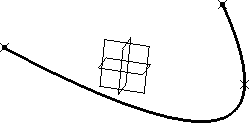 Spline with Close Spline option selected
Spline with Close Spline option selected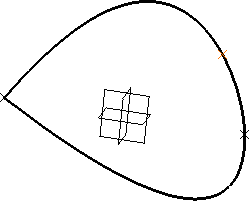
Click Show parameters>> to display further options.
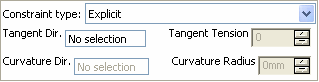
To set tangency conditions onto any point of the spline, select the point and click on Tangent Dir.
There are two ways of imposing tangency and curvature constraints:
- Explicit: select a line or plane to which the
tangent on the spline is parallel at the selected point.
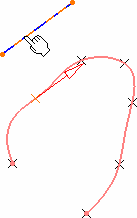
- From curve: select a curve to which the spline is
tangent at the selected point.
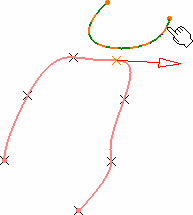
- Use Remove Tgt., Reverse Tgt., or Remove Cur. to manage the different imposed tangency and curvature constraints.
Spline with a tangency constraint on endpoint (tension = 2)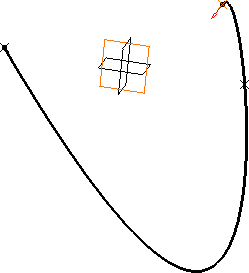 Spline with reversed tangent
Spline with reversed tangent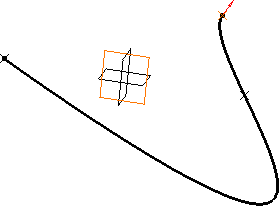
- Explicit: select a line or plane to which the
tangent on the spline is parallel at the selected point.
To specify a curvature constraint at any point of the spline, once a tangency constraint has been set, indicate a curvature direction and enter a radius value.
The curvature direction is projected onto a plane normal to the tangent direction.
Important: If you use the Create line contextual menu, and want to select the same point as a point already used to define the tangent direction, you may have to select it from the specification tree, or use the pre-selection navigator. Spline with tangency constraint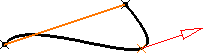 Spline with tangency constraint and curvature constraint (radius = 50mm)
Spline with tangency constraint and curvature constraint (radius = 50mm)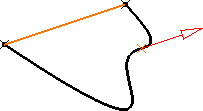 Spline with tangency constraint and curvature constraint (radius = 2mm)
Spline with tangency constraint and curvature constraint (radius = 2mm)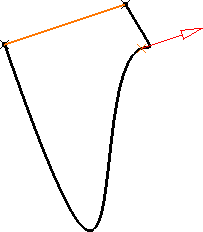
Note: Note that there are prerequisites for the Points Specifications and you must enter your information in the following order:
- Tangent Dir. (tangent direction)
- Tangent Tension
- Curvature Dir. (curvature direction)
- Curvature Radius
The boxes become active as you select values.
Click OK to create the spline.
The spline (identified as Spline.xxx) is added to the specification tree.
| Warning: You cannot create a spline of which points have a distance lower than the resolution. |