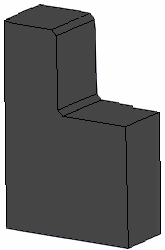Click Chamfer  in the Operations toolbar.
in the Operations toolbar.
The Chamfer Definition dialog box appears.
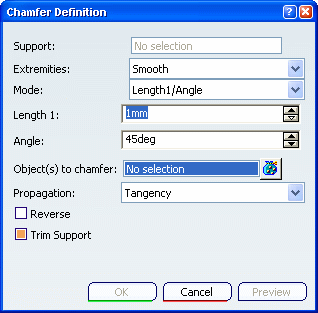
In the Object(s) to chamfer box,
select the edges to be chamfered.
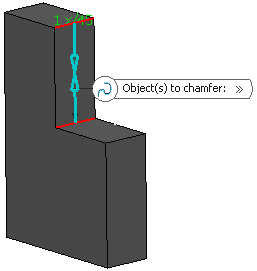
In the Mode list, select the desired mode:
Here, enter a length value and an angle value, for instance 5mm and 45deg.
Optional: Click Preview to see the chamfers to be created.
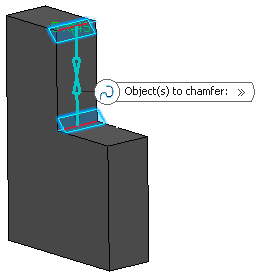
In our scenario, because both selected edges imply no tangencies,
the choice of a propagation mode is unnecessary.
Select the Reverse check box to reverse the direction of the chamfer.
You can also click the blue arrow in the geometry.
Select the Trim Support check box to trim the support and assemble it to the chamfer.
Click
OK to create the chamfers.
The element (identified as Chamfer.xxx) is added to the specification
tree.