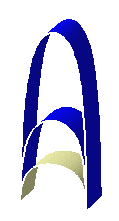Click Scaling
 .
.
The Scaling Definition dialog box
appears as well as the Tools Palette.
For further information about the Tools Palette, refer to Infrastructure User's Guide
: Selecting Using Selection Traps.
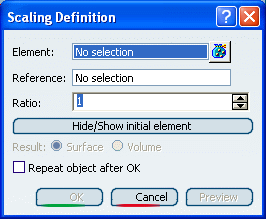
Select the Element to be transformed by
scaling.
Select the scaling Reference point, plane or
planar surface.
Specify the scaling Ratio by entering a value
or using the drag manipulator.
This figure illustrates the resulting scaled element
when the plane is used as reference element (ratio = 2)
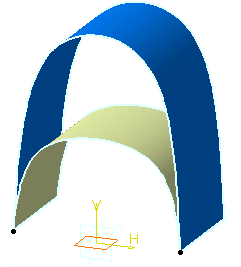
This figure illustrates the resulting scaled element
when the point is used as reference element (ratio = 2)
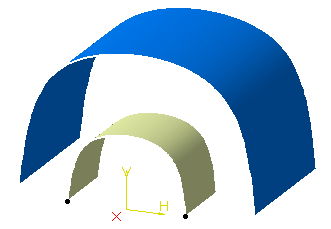
Click OK to create the scaled element.
The element (identified as Scaling.xxx) is added to
the specification tree.
You can check Repeat object after OK to
create several scaled surfaces, each separated from the initial
surface by a multiple of the initial Ratio value.
Simply indicate in the Object Repetition dialog box
the number of instances that should be created and click OK.