Quickly Selecting Geometry | |||||
|
| ||||
Click Offset
 .
.The Offset Surface Definition dialog box appears.
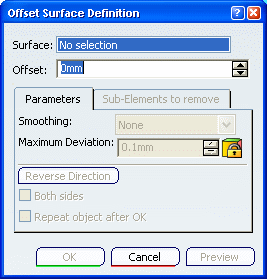
Move the pointer over the geometry.
Just like in the regular selection mode, the element is highlighted in the geometry area, and the object name is highlighted in the specification tree. Moreover, the identity of the pre-selected element is displayed in the status bar:
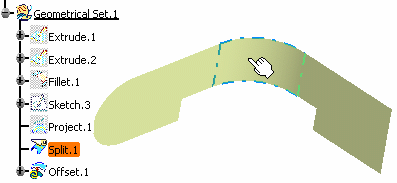
Click the element (Split.1).
Information is displayed on the whole geometry:
- in green: the feature selected using the standard selection tool
- in red: its direct parents
- in purple: the "generating" element, that is the feature generating the underlying surface/curve where you initially selected the element.
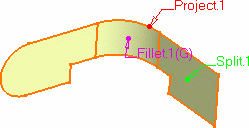
If you display the element's graph using Show Historical Graph
 ,
you can better relate the elements to its parents:
,
you can better relate the elements to its parents: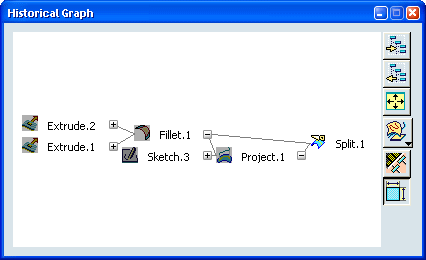
- The Split.1 is the last generated element, to the left of the graph, and is displayed in green.
- The Project.1 is its direct parent, as shown in the graph and is displayed in red.
- The Fillet.1 is another direct parent, but is also the generating one, as it is the first element that unites other independent elements (the extruded surfaces) that lead to the creation of the split. Therefore it is displayed in purple, the precedence being given to the generating element over the direct parent.
Along with the information onto the geometry, the Quick Select dialog box is displayed: it indicates which element has been selected, as well as its parents, and children where applicable.
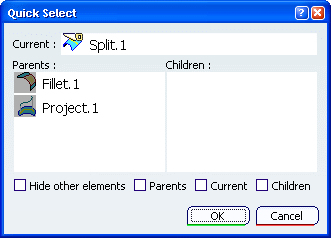
Within the dialog box, navigate in the Parents / Children graph in order to retrieve the root surface: select the Fillet.1 element as Quick Select, then the Extrude.2 element. The latter is set as the current element.
The Quick Select dialog box is updated accordingly:

The contextual menu is available on the current element, displaying standard commands such as Reframe On, Delete, Replace, etc.
Use the check buttons at the bottom of the dialog box to display or hide a number of elements in the geometry.
- If you check Hide other elements and Parents , you see this:
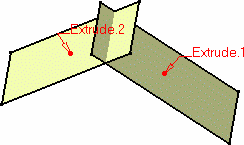
- If you check Hide other elements and Current (i.e. the only filleted surface), you see this:
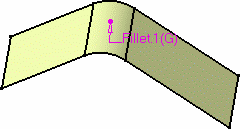
- If you Children only (i.e. the projection and the split), you see this:
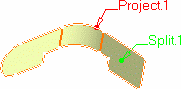
Click OK in the dialog box.
The Quick Select dialog box closes and you return to the Offset Surface Definition dialog box. The Surface field is valuated with the Fillet.1 surface you previously selected.
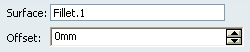
Specify the Offset value.
Click OK to create the offset surface.
Important: - You can double-click on any arrow to edit any of the elements.
- You can also edit any of the elements by using the contextual menu available on all elements from the Quick Select dialog box, as well as from the texts in the geometry.
- You can select another final element directly in the
geometry, without having to reselect the Quick Select
icon
 .
.
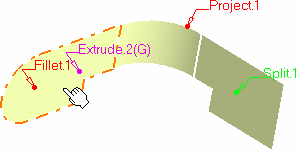
- Click in the 3D area to deselect any geometry and reset the quick selection without deselecting the icon.
- This command is also available from the User Selection Filter toolbar. For further information about this toolbar, refer to CATIA Infrastructure User's Guide : Selecting Using a Filter.