You can set geometric constraints
between several elements.
Multi-select two or three elements to be constrained.
Click Constraint
Defined in Dialog Box
 .
.
The Constraint Definition dialog box appears indicating the types
of constraint you can set between the selected elements.
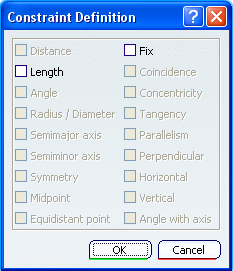
Select one of the available options to specify that the
corresponding constraint is to be made.
Click OK.
The corresponding constraint symbol appears on the geometry.