Click Offset
 in the Surfaces toolbar (Offsets sub-toolbar).
in the Surfaces toolbar (Offsets sub-toolbar).
The Offset Surface Definition dialog box appears.
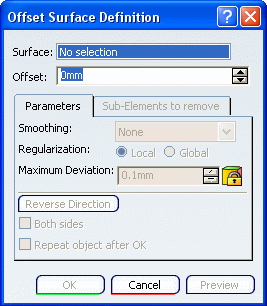
In the Surface box, select the surface to be offset.
An arrow indicates the proposed direction for the
offset.
In the Offset box, type the value or use the arrows to increase the value.
Here we have entered 20mm as the offset value.
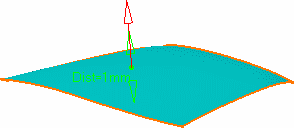
Click Preview.
Click Temporary Analysis mode
 .
.
Select the analysis to be performed in the Analysis
toolbar by clicking Connect Checker Analysis  .
.
Click OK in the Connect Checker dialog box that opens.