Creating a Variable Draft Angle | ||||||
|
| |||||
Click Draft Variable Angle
 from the Volume toolbar (Volume Drafts sub-toolbar).
from the Volume toolbar (Volume Drafts sub-toolbar).Tip: As an alternative, you can click Draft Angle  ,
then click Variable
,
then click Variable  available in the dialog box.
available in the dialog box. The Draft Definition dialog box appears, displaying the variable angle draft option as activated. If you click the icon to the left, you then access the command for performing basic drafts.
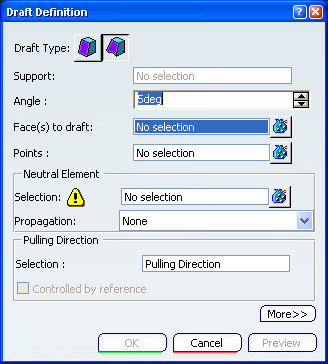
In the Face(s) to draft box, select the face(s) to be drafted.
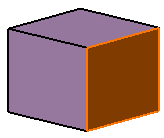
Warning: Multi-selecting faces that are not continuous in tangency is not allowed. Select the upper face as the Neutral Element.
An arrow appears on the 3D shape, indicating the default pulling direction. The application detects two vertices and displays two identical angle values.
The Support box is filled with the volume owning the selected face.
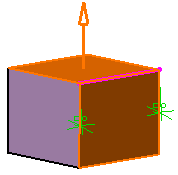
Increase the Angle value: only one value is modified accordingly in the geometry.
To edit the other angle value, select the value in the geometry and increase it in the dialog box.
Alternatively, double-click this value to display the Parameter Definition dialog box, then edit the value.
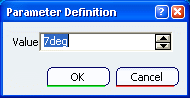
Click Preview to see the draft to be created:
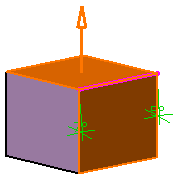
Click the Points box to add a point.
Click a point on the edge.
Enter a new angle value for this point: for example, enter 17.
The new radius value is displayed.
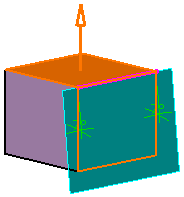
Click OK to confirm the operation.
The element (identified as Draft.xxx) is added to the specification tree.
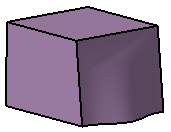
For more information, refer to Part Design User's Guide : Creating Basic Drafts or Creating Drafts with Parting Elements.