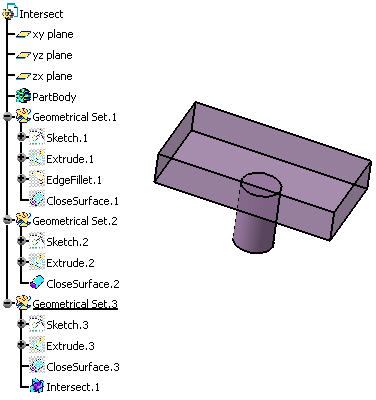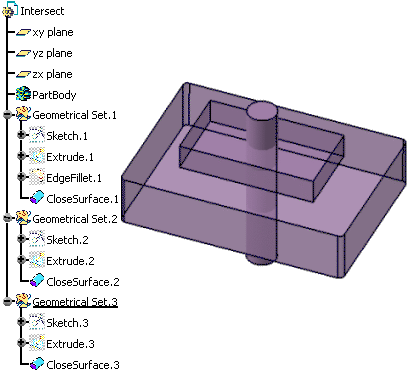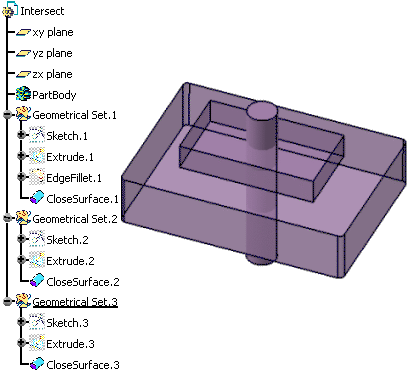Click Intersect
 from the Volumes operations sub-toolbar.
from the Volumes operations sub-toolbar.
The Intersect dialog box opens and lets you determine the
second volume you want to use.
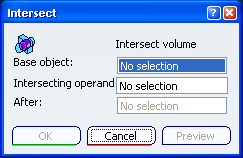
Select the volume to intersect (CloseSurface.3) in the
Base object field.
Select the volume to be intersected with
(CloseSurface.1) in the Intersecting operand field.
Select a destination body after which the intersected
volume will be located.
If the Geometrical Set or the Ordered Geometrical Set is current,
the After field is valuated with the current body and will
be located after its last feature.
Click Preview to
visualize the intersection.
Click OK.
The operation (identified as Intersect.xxx) is added
to the specification tree.
The specification tree and the Intersect representation now look like this: