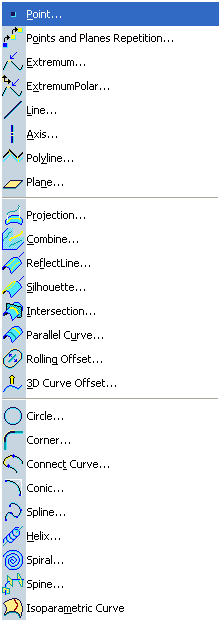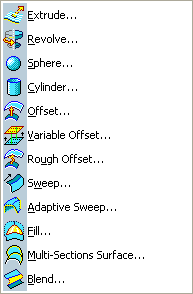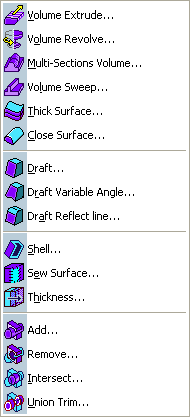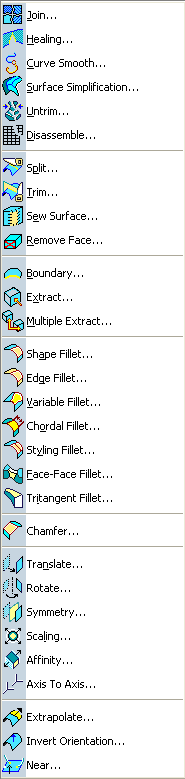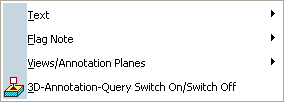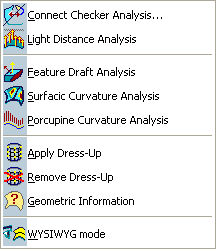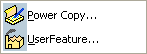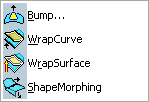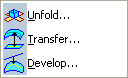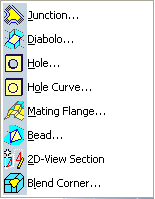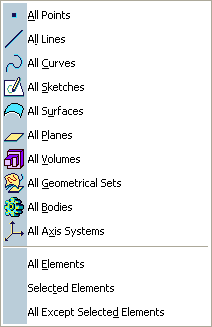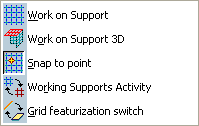Generative Shape Design Menu Bar | ||
| ||
Insert
Here are the commands specific to the Insert menu bar.

|
Body
Refer to Part Design User's Guide: Inserting a New Body Body in a Set...See Inserting a Body into an Ordered Geometrical Set Geometrical set... Ordered Geometrical Set...See Managing Ordered Geometrical Sets SketcherAxis System...Allows the Creation of local axis-system WireframeLawSee Creating Laws SurfacesSee Insert> Surfaces VolumesSee Insert > Volumes OperationsAdvanced OperationsSee Creating an Automatic Fillet ConstraintsAnnotationsAnalysisAdvanced Replication ToolsSee Insert > Replication Tools Knowledge TemplatesSee Insert > Knowledge Templates Instantiate From Representation...Allows the creation of PLM templates. Refer to Product Knowledge Template User's Guide: Creating a PLM Template Instantiate From Selection...See Instantiating Power Copies Create Import...See Creating Imports Publication...Allows to make documents publicly available Advanced SurfacesSee Insert > Advanced Surfaces Developed ShapesBiW Templates |
Insert > Advanced Replication Tools Sub-menu
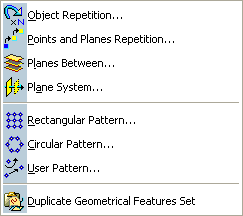
|
Object Repetition...
Points and Planes Repetition... See Creating Multiple Points and Planes Planes Between...See Creating Planes Between Other Planes Plane System...Rectangular Pattern...See Creating Rectangular Patterns Circular Pattern...See Creating Circular Patterns User Pattern... Duplicate Geometrical Features Set |