Choose Tools > External View... from the menu bar.
The External View dialog box is displayed.
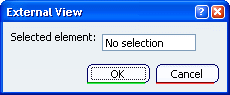
Select the element belonging to an ordered geometrical
set that should always been seen as the current element when working with
an external application. Click OK.
The selected element will be the visible element in other
applications, even if other elements are created later in the
representation, chronologically speaking.To check whether an external view element has already been
specified, choose the Tools > External View... menu
item again. The dialog box will display the name of the currently
selected element. This also allows you to change elements through
the selection of another element. Note that you cannot deselect an
external view element and that only one element can be selected at
the same time.
|