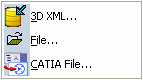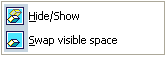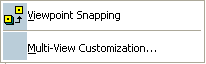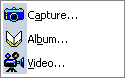Infrastructure Menu Bar | ||
| ||
Switching Workbenches
The
![]() button is a navigation tool intended to help you switch between
different workbenches. The contents of the menu vary according to the
configurations and/or products installed.
button is a navigation tool intended to help you switch between
different workbenches. The contents of the menu vary according to the
configurations and/or products installed.
For more information, see Accessing the Navigation Tools.
Except for PLM Access, the menus below take the VPM Physical Editor workbench as an example but common commands (e.g. New..., Propagate..., etc.) can be accessed from all Navigation and Authoring windows.
![]()
PLM Access Menu
This section describes commands included in the PLM Access menus.
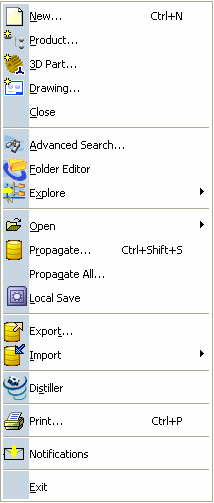 |
New... |
| Close See Closing Objects |
|
| Advanced Search... See Semantic Search |
|
| Open | |
| Propagate... | |
| Propagate All... | |
| Local Save See Local Save |
|
| Export... See Exporting Objects to Other Formats Export... (3D XML context) |
|
| Import See Importing |
|
| Print... | |
| Exit |
PLM Access > Open
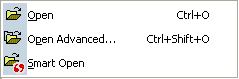 |
Open |
| Open Advanced... | |
| Smart Open |
![]()
Edit Menu
This section describes commands included in the Edit menu.
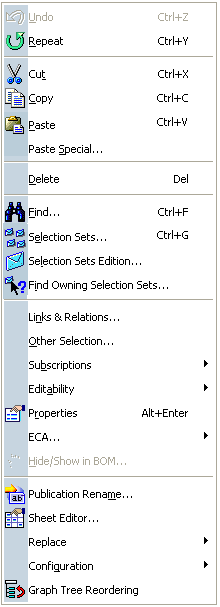 |
Undo See Reversing Actions. The name of the action you can cancel is displayed to the right |
| Redo/Repeat
See Recovering and Repeating Actions When there is no action to redo, Redo is replaced by Repeat |
|
| Cut | |
| Copy | |
| Paste | |
| Paste Special... | |
| Delete See Deleting Objects |
|
| Find... | |
| Selection Sets... | |
| Selection Sets Edition... | |
| Find Owning Selection Sets... | |
| Links & Relations... | |
| Other Selection... | |
| Editability | |
| Properties |
Edit > Editability
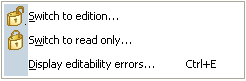 |
Switch to edition... See Editability |
| Switch to read only... See Editability |
|
| Display editability errors... See Editability |
![]()
View Menu
This section describes commands included in the View menu.
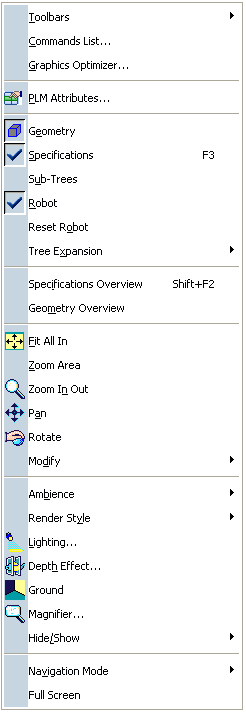 |
Toolbars |
| Commands List... | |
| Graphics Optimizer | |
| PLM Attributes... | |
| Geometry | |
| Specifications | |
| Sub-Trees | |
| Robot See About the Robot |
|
| Reset Robot | |
| Tree Expansion | |
| Specifications Overview | |
| Geometry Overview | |
| Fit All In See Fitting All In |
|
| Zoom Area | |
| Zoom In Out See Zooming In See Zooming Out |
|
| Pan See Panning |
|
| Rotate See Rotating |
|
| Modify See View > Modify |
|
| Ambience | |
| Render Style | |
| Lighting... | |
| Depth Effect | |
| Ground | |
| Magnifier... See Magnifying |
|
| Hide/Show See View > Hide/Show |
|
| Navigation Mode | |
| Full Screen |
View > Tree Expansion
 |
Expand First Level |
| Expand Second Level | |
| Expand All Levels | |
| Collapse All | |
| Expand Selection |
View > Modify
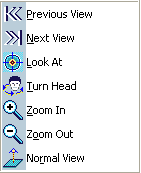 |
Previous View See Changing Views |
| Next View See Changing Views |
|
| Look At | |
| Turn Head | |
| Zoom In See Zooming In |
|
| Zoom Out See Zooming Out |
|
| Normal View |
View > Ambience > Design Ambiences
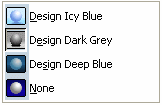 |
Design Icy Blue See Using Ambiences |
| Design Dark Grey See Using Ambiences |
|
| Design Deep Blue See Using Ambiences |
|
| None See Using Ambiences |
View > Ambience > Experience Ambiences
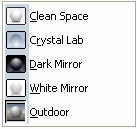 |
Clean Space See Using Ambiences |
| Crystal Lab See Using Ambiences |
|
| Dark Mirror See Using Ambiences |
|
| White Mirror See Using Ambiences |
|
| Outdoor See Using Ambiences |
View > Render Style
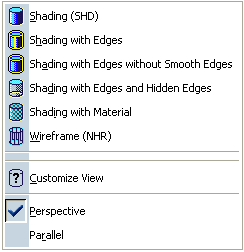 |
Shading (SHD) See Shading (SHD) |
| Shading with Edges | |
| Shading with Edges without Smooth Edges | |
| Shading with Edges and Hidden Edges | |
| Shading with Material | |
| Wireframe (NHR) See Wireframe (NHR) |
|
| Customize View | |
| Perspective | |
| Parallel |
![]()
Favorites Menu
This section describes commands included in the Favorites menu.
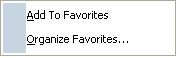 |
Add To Favorites See Adding a Favorite in a Search Results Window Context |
| Organize Favorites... |
![]()
Tools Menu
This section describes commands included in the Tools menu.
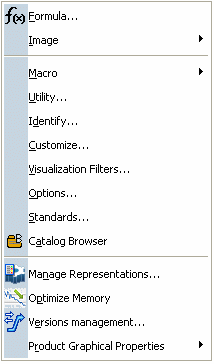 |
Formula... |
| Image See Tools > Image |
|
| Macro See Tools > Macros |
|
| Utility... | |
| Identify... | |
| Customize... | |
| Visualization Filters... | |
| Options... | |
| Standards... See Standards |
Tools > Macros
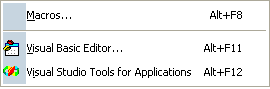 |
Macros... See Running a Macro |
| Visual Basic Editor... | |
| Visual Studio Tools for Applications |
![]()
Window Menu
This section describes commands included in the Windows menu.
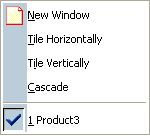 |
New Window |
| Tile Horizontally | |
| Tile Vertically | |
| Cascade |
![]()
Help Menu
This section describes commands included in the Help menu.
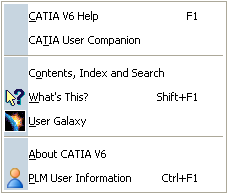 |
CATIA V6 Help |
| CATIA User Companion See Help |
|
| Contents, Index and Search | |
| What's This? | |
| User Galaxy | |
| About CATIA V6 | |
| PLM User Information |