Open any product with geometrical data, for example:
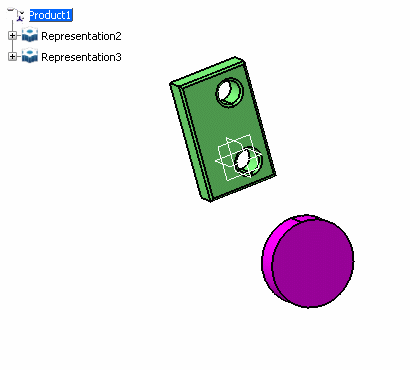
Select . The first level of the tree is displayed:
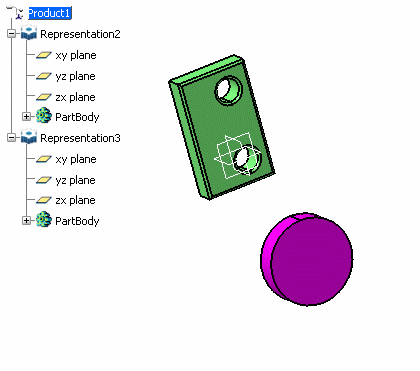
Select . The second level of the tree is displayed:
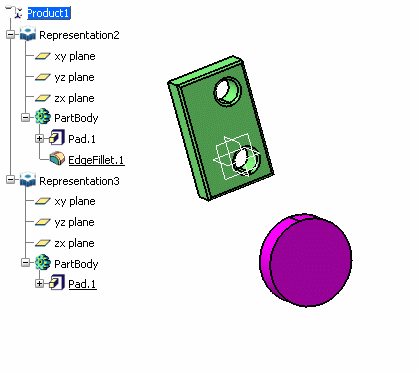
Select
. All the levels of
the tree are displayed.
When
an object is selected in the tree, select .
A dialog box opens and prompts you to indicate the number of levels
to expand:
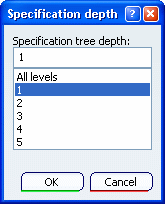
Select . The whole structure is collapsed.
|