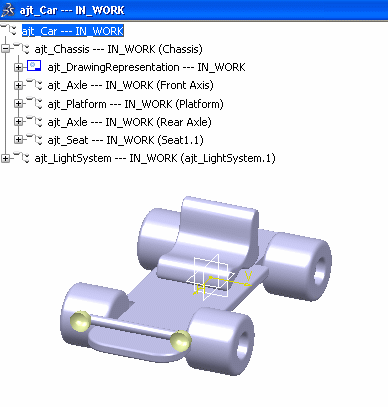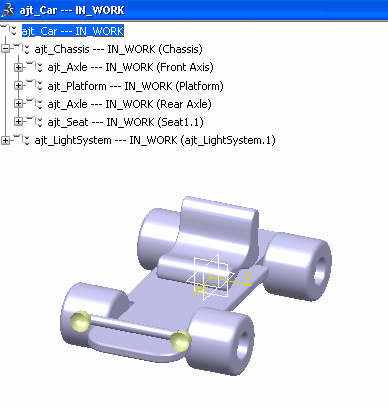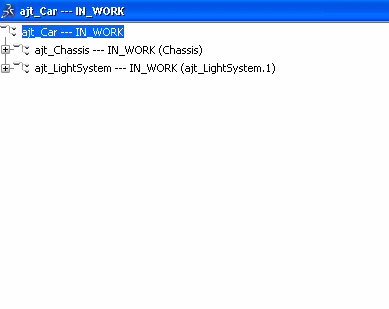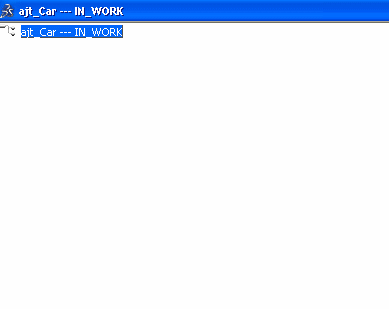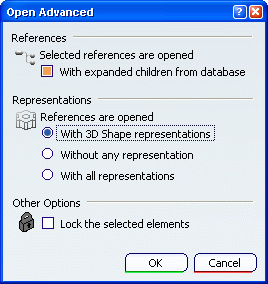From a Search Results window, select the objects you want
to open.
Click
Open Advanced...
 in the PLM Search toolbar.
in the PLM Search toolbar.
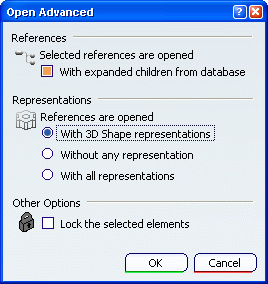
By
default, when you first access the dialog box:
- The selected object is expanded from the database to retrieve
all its children.
- The selected object opens with its 3D Shape representations and its 3D Parts.
The values set for the options displayed in this dialog box are
stored in preference files. Therefore, if you modify the default
values, you will recover them next time you run the Open
Advanced... command.
In the Open Advanced dialog box, select the
open options to be applied. Click OK to validate and close the Open
Advanced dialog box.
The selected objects open according to the
selected options.
Below are a few examples:
- With expanded
children from database and With all representations are selected
(note that the "ajt_Chassis" node has been expanded to show that
a drawing representation has been retrieved and loaded): the object is expanded from the database to retrieve
all its children and all representations are loaded. Below is an example:
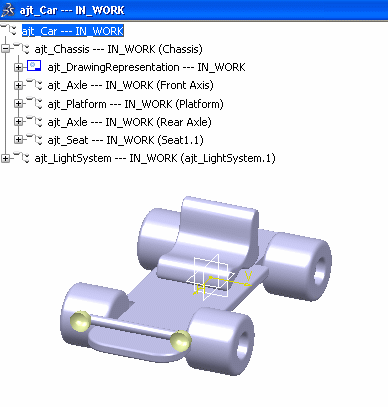
- With expanded children from database and With 3D Shape representations are selected
(default): the object is expanded from the database to retrieve
all its children and 3D Shape and 3D Part representations are loaded. Note that in the example below, the "ajt_Chassis" node has been expanded to
show that this time, the drawing representation has not been
retrieved:
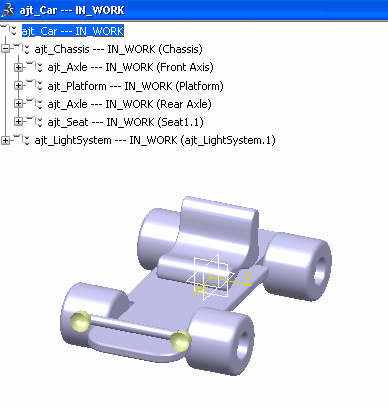
- With expanded
children from database and Without any representation are selected: the object is expanded from the database to retrieve
all its children and no representation is loaded.
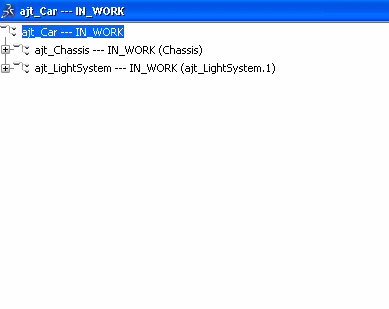
-
With expanded children from database is cleared and
Without any representation is selected: the object is not expanded from the database and no representation is loaded.
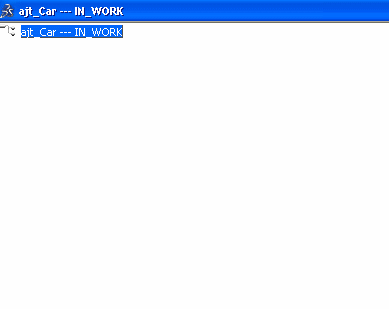
|