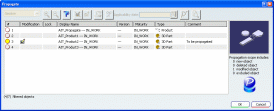Propagating All Objects | ||
| ||
Select PLM Access > Propagate All....
The session is tested to check if an update is needed.
If no update is needed, all objects open in the current session are displayed in the Propagate dialog box which opens in Session scope.
Important: - The Propagate dialog box is displayed with the propagation scope automatically set to Session (the corresponding pulldown list is grayed out). It means that all the objects of the current session are displayed in the Propagate dialog box and are ready to be propagated.
- When the Propagate dialog box opens, the West quadrant of the Compass is automatically selected in the active editor. See Propagating Objects for more information.
In the Propagate dialog box, click OK to confirm the propagation.
If needed, you can use the capabilities provided in the Propagate dialog box (to exclude one or many objects, for instance). For more information about these capabilities, see Propagating Objects.
A progress bar is then displayed and the objects are propagated to the database.
Optional: If an update is needed, a dialog box opens to let you click:
- Yes to run the update. In that case, each editor is successively checked and when an update is needed, the concerned editor is set as current to let you validate the update.
Important: If an error occurs during the editor update, the update is stopped, the editor to be updated remains current and an error message is displayed to indicate that the command is aborted. - No if you do not want any update.
- Cancel to abort the propagation process.
- Yes to run the update. In that case, each editor is successively checked and when an update is needed, the concerned editor is set as current to let you validate the update.