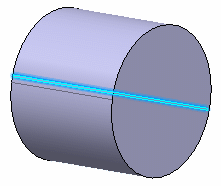Selecting Using the Other Selection... Command | ||
| ||
Click Select
 to enter selection mode, if it is not already activated.
to enter selection mode, if it is not already activated.Point to the object to highlight the element you want to select.
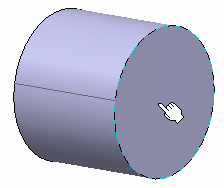
Right-click and select Other Selection... or select Edit > Other Selection....
The element is selected:
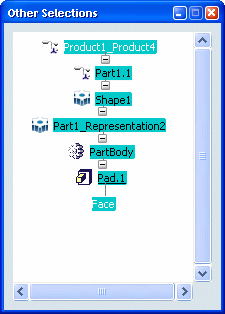
The Other Selections window contains the location of the selected element in the specification tree, and describes the path to the top of the tree.
The name of the circular face is: "Face".
Important: You can also navigate up and down the tree inside the Other Selections window using the Selecting Using the Preselection Navigator or the keyboard arrows, and select other objects. Now, we point to the body of the cylinder to highlight the surface.
The element is selected, and the information displayed on the Other Selections window is updated:
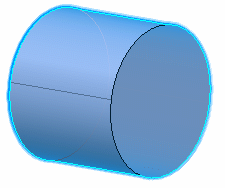
This time, an additional element (highlighted in blue) has been detected: Axis. This is the axis used when the cylindrical part was created. This type of element is a characteristic element:
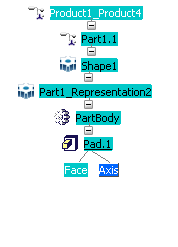
This is the only tool that lets you select characteristic elements.
Click "Axis".
The axis is selected: