Automatic Configuration | ||||
|
| |||
Open any object with geometrical data.
Select View > Navigation Mode > Multi-View Customization....
In the Views and Layout dialog box, select the Automatic tab.
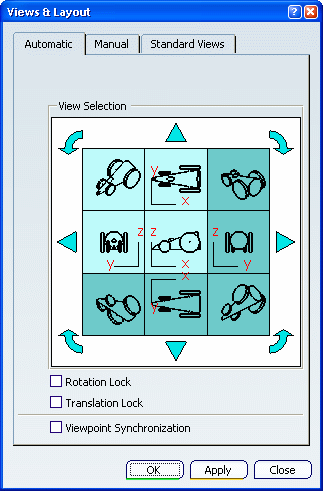
Select the standard view to be set as the base view using one of these two methods:
- Select directly in the View Selection area the view to be set
as the base view: the selected view is placed at the center and
all the adjacent views are regenerated accordingly.
In the example below, Back View is selected:
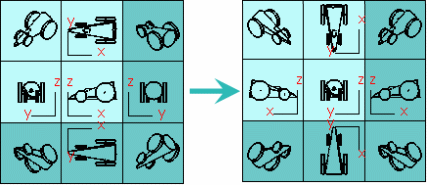
- Click the right translation arrow
 to shift Back View
to the center (or any other translation arrow depending on the
standard view you want to set as base view).
Clicking a translation arrow shifts the views in the arrow's
direction.
to shift Back View
to the center (or any other translation arrow depending on the
standard view you want to set as base view).
Clicking a translation arrow shifts the views in the arrow's
direction.
- Select directly in the View Selection area the view to be set
as the base view: the selected view is placed at the center and
all the adjacent views are regenerated accordingly.
In the example below, Back View is selected:
Click Apply.
The configuration is applied to the current 3D viewer and the Views and Layout dialog box stays open:
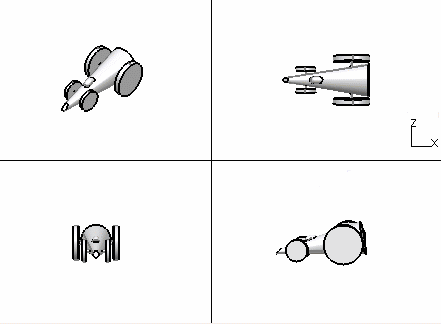
As soon as you apply a configuration to the current viewer, the Create Multi-View icon
 in the View toolbar changes to
in the View toolbar changes to
 to indicate that
the multi-view mode is now active.
When you manipulate a viewpoint in one of the four
views, the other three viewpoints are not modified and you can
manipulate them independently:
to indicate that
the multi-view mode is now active.
When you manipulate a viewpoint in one of the four
views, the other three viewpoints are not modified and you can
manipulate them independently: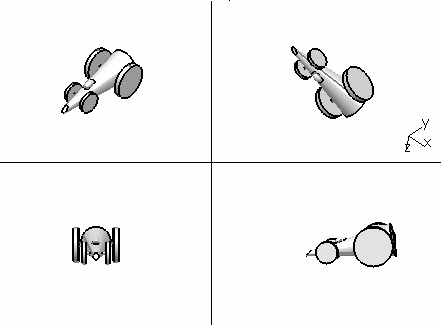
Select a group of views by clicking an Isometric View in one of the four corners of the View Selection area.
This amounts to selecting a vertex of the cube and the user will then see the three adjacent faces.
The selected Isometric View is computed from its three adjacent views and the four views (Isometric + adjacent) will be highlighted:
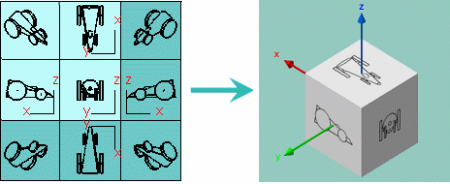
The View Selection area also contains four rotation arrows (such as
 ) enabling
you to change the orientation of the current base view: one click
on an arrow rotates the base view by 90 degrees in the arrow's
direction.
When the base view is rotated, all the adjacent views as well as
the isometric view are recalculated.
) enabling
you to change the orientation of the current base view: one click
on an arrow rotates the base view by 90 degrees in the arrow's
direction.
When the base view is rotated, all the adjacent views as well as
the isometric view are recalculated.
Click the
 arrow
repeatedly and check the result in the View Selection area. Below is an
example with starting position displayed to the left:
arrow
repeatedly and check the result in the View Selection area. Below is an
example with starting position displayed to the left: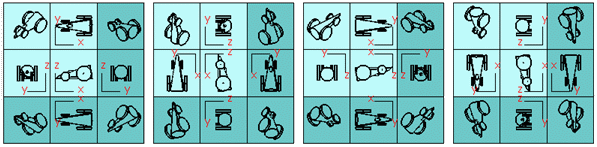
Activate the lock options (and click Apply) if needed:
- Rotation Lock locks the rotation in all the views, except the Isometric View.
- Translation Lock locks the translation in all the views, except the Isometric View.
Select the Viewpoint Synchronization check box then click Apply.
The other three viewpoints will be simultaneously modified when you manipulate one of them.
When satisfied with your configuration, click OK (or Apply then OK) .
Your configuration is applied and the Views and Layout dialog box is closed.
To go back to the standard viewer, click Create Multi-View
 in the View
toolbar.
in the View
toolbar.