Setting Lighting Effects | ||
| ||
Select View > Lighting.... (In VPM Digital Review, you can also click
 .)
.)The default light source settings look like this:
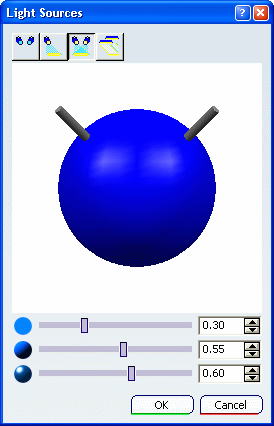
In the Light Sources dialog box, drag the desired slider to set the ambient, diffuse and specular coefficients (from top to bottom) or use the spin box next to each slider either by clicking the up and down arrows, or by entering a value directly in the box.
- Ambient coefficient:
defines the intensity of light emitted in any direction by the
object, even if not lit by any light source. The ambient light is
essentially used to show objects or parts of objects that are not
illuminated directly by the light source.
Ambient = 0.50 Ambient = 1.00 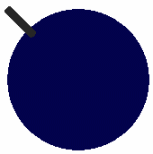
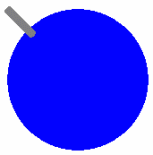
- Diffuse coefficient:
defines the intensity of light diffused by the object when lit
by a light source.
Diffuse = 0.50 Diffuse = 1.00 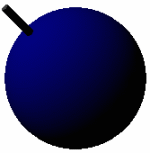
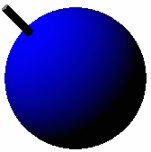
- Specular coefficient:
defines the intensity of light reflected in one particular
direction. This coefficient affects the highlight on shiny
surfaces. The higher the value, the bigger the specular
spot.
Specular = 0.50 Specular = 1.00 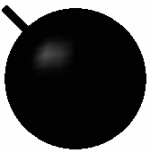
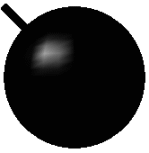
- Ambient coefficient:
defines the intensity of light emitted in any direction by the
object, even if not lit by any light source. The ambient light is
essentially used to show objects or parts of objects that are not
illuminated directly by the light source.
Drag the top-right handle down and towards the bottom right.
The light is now coming from the bottom right and from the top left:
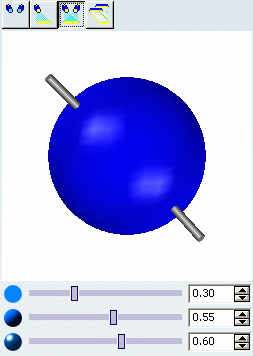
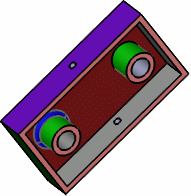
Click Single Light
 to remove one of the two light sources:
to remove one of the two light sources: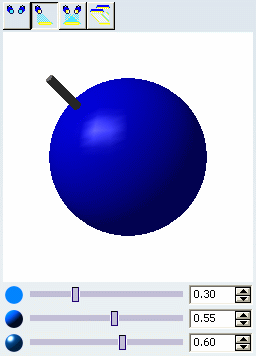

In our example, using one light source means that the lighting is now too dark.
Drag the brightness slider (the first slider in the list) to the right or use the spin box next to it to increase the brightness:
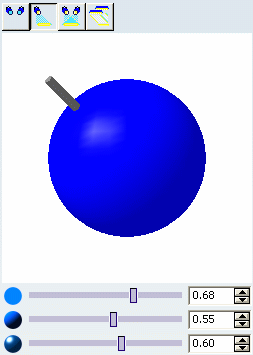
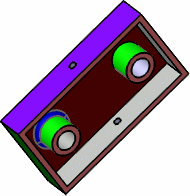
Now drag the handle down towards the bottom left to change the direction of the light source:
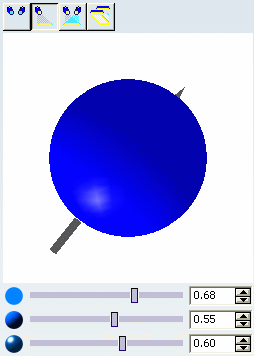
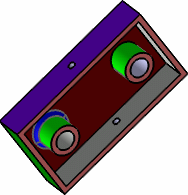
Click Neon Light
 to produce a neon light effect:
to produce a neon light effect: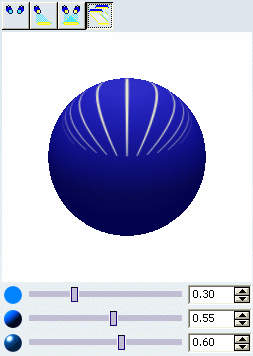

Click No Light
 to switch off all light sources:
to switch off all light sources: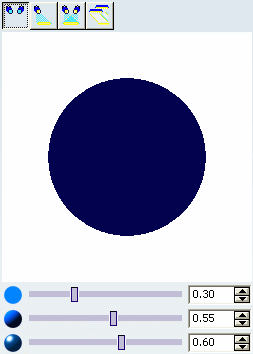

Tip: You can also double-click a light source handle to color the light source using the Procedure for Defining Colors Through the Color Chooser.