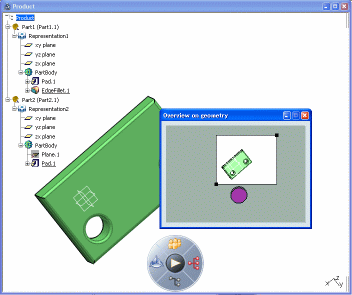Using the Geometry Overview | ||
| ||
With geometry visible in the geometry area, select View > Geometry Overview.
The geometry is displayed in the Overview on geometry window, but not the specification tree:
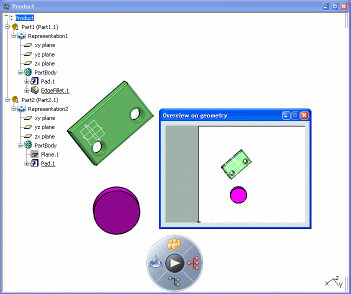
Point to the overview window to display the
 cursor,
and drag.
cursor,
and drag.This drags the overview viewport through which you view the geometry. Only that part of the geometry you see inside the overview viewport is visible in the document window:
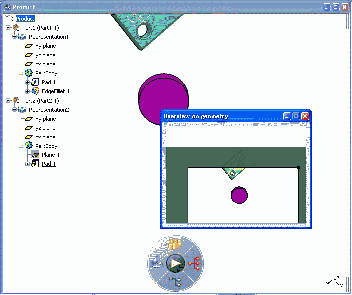
Important: You can resize the overview window itself to see the whole of the viewport. Drag the handles located in the upper-right and lower-left corners of the viewport to zoom the size of the overview viewport.
While you drag, the cursor changes to:
 .
.
This lets you zoom the geometry in and out in the document window: