Displaying Object Properties | ||
| ||
Select the object, either in the geometry area or in the specification tree, then select Edit > Properties.
Tip: To display the dialog box, you can also: - Press ALT+Enter
- Right-click then select Properties.
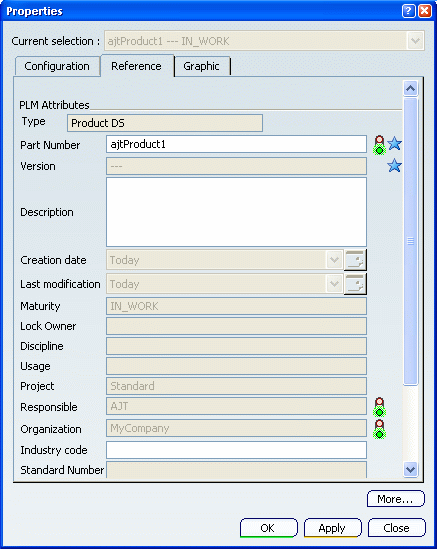
The properties available for the selected object are grouped together in several tabs according to their category. In our example, when selecting a product, we can access the Reference and Graphic tabs.
Important: - You can use special characters for the Feature Name. In that case, a warning message is displayed.
- The properties you define in this dialog box are applied in the order in which the tabs are listed (from left to right).
The name and number of tabs displayed in the Properties dialog box varies according to the type of object you select. For instance, when accessing the properties of a sheet, the Properties dialog box contains the Sheet tab dedicated to sheet properties.
For more information, see the documentation of interest:
- Products properties are detailed in VPM Physical Editor User's Guide
- Representations, mechanical and features properties are detailed in Part Design User's Guide
- Drawings properties are detailed in Interactive Drafting User's Guide
- Graphic properties are detailed in Editing Graphic Properties
- Standards are detailed in About Standards.
Click More... to see all the tabs available (they are not all displayed in the Properties dialog box when you first access it).
A progress bar appears and you can:
- Wait until more properties are displayed (and this may take a long time)
- Interrupt the command by clicking Cancel. The Properties dialog box returns to its original state, i.e. as if More... had not been clicked.
Important: The progress bar only appears once in a session when you click More... for the first time. If you select another object then access its properties, clicking More... will display additonal tabs at once. In both cases (interruption or not), More... disappears.
When finished:
- Click Apply to apply your changes without closing the Properties dialog box.
- Click Apply then OK to apply your changes and close the Properties dialog box.
- Click Close to close the Properties dialog box without modifying the object.
Warning: When displaying the properties of a preselected object (for instance, you point at an object in the specification tree without clicking it then press ALT+Enter), OK and Apply are grayed out. This means that even if the values contained in the dialog box can be modified, you will not be able to apply your modifications to the preselected object.