You can work simultaneously with a window in which
sub-trees are shown and with a window in which sub-trees are
hidden.
Open two windows containing geometrical data.
Select :
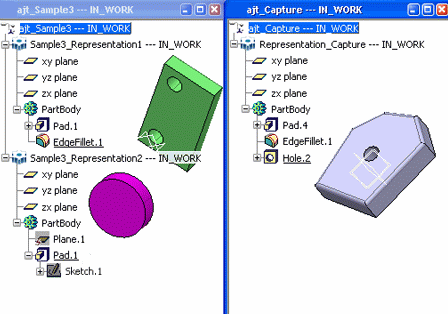
Activate the first window, "ajt_Sample3" in our
example.
With the specification tree visible, righ-click an
element then select Open Sub-Tree.
Repeat this step for another element.
Activate the second window, "ajt_Capture" in our
example.
The two sub-trees opened for the "ajt_Sample3" window are not
displayed because sub-trees are visible only for the current window, i.e.
"ajt_Capture" right now:
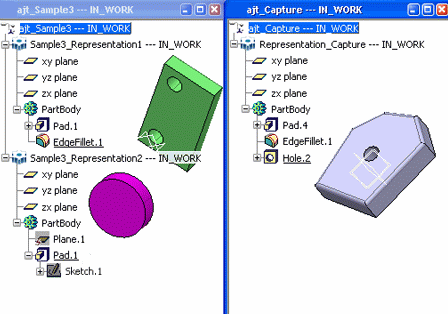
| ajt_Sample3 |
ajt_Capture |
|---|

|

|
When you select
, the command is grayed out because no
sub-tree has been opened yet for this window.
The command only affects the current window.
In the second window and with the specification tree visible, select an element then right-click and select Open Sub-Tree.
A new window containing the sub-tree of the selected element is
displayed and the
Sub-Trees command is now activated in the View menu:
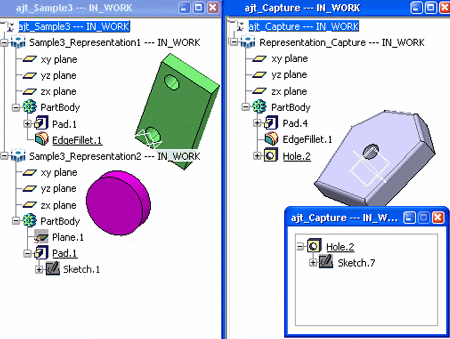
| ajt_Sample3 |
ajt_Capture |
|---|

|

|