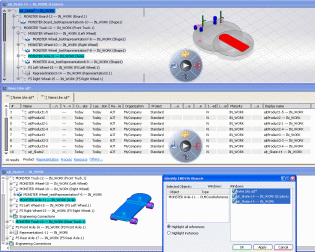Enter a search string in the Search box then click
the Search  button.
button.
The objects fulfilling your search criteria are
listed in the Search Results window:
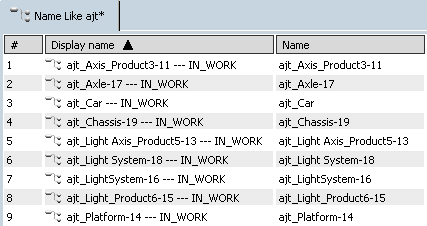
For detailed information on how to perform a search,
see
VPM Navigator User's Guide: Searching.
Select the object you want to open ("ajt_Skate2" in
our example). Click Explore
 in the PLM Search toolbar, or right-click then select
Explore....
in the PLM Search toolbar, or right-click then select
Explore.... Right-click the root node then select Open:
The selected object is now displayed in three windows:
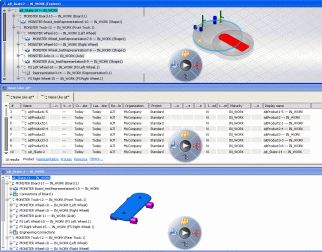
In the window of your choice, select the objects you want to identify (you can use
multi-selection):
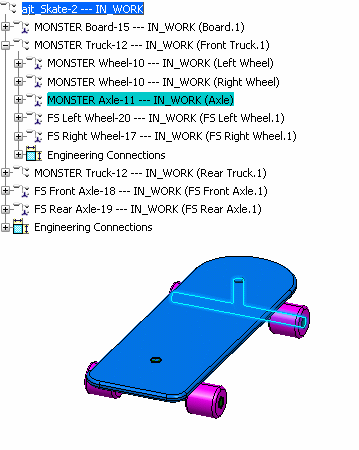
Select
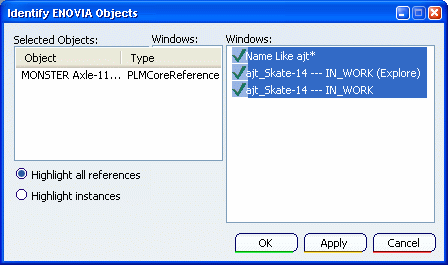
- The right part of the Identifying Objects dialog box lists all the
windows that are currently open. By default, the
selected objects are highlighted in all windows but if
you want to highlight them in only some of these
windows, click their name in the list (you can
use multi-selection).
- The top left part lists the objects you selected
along with their type.
- The bottom left part lets you highlight all the
references or all the instances of each selected objectWhichever option you select, the search is based on
the internal identifier and is not impacted by the
displayed attributes.The option you select is stored in the settings and next
time you run the Identify command, the last
chosen option will be automatically selected in the dialog box.
Select the appropriate options then click Apply
to keep the dialog box open
(or Apply + OK to close the dialog box):
The objects are identified and highlighted:
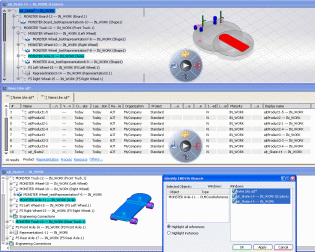
|