Open any object with
geometrical data.
Select
.
The ground plane is displayed in the geometry area:
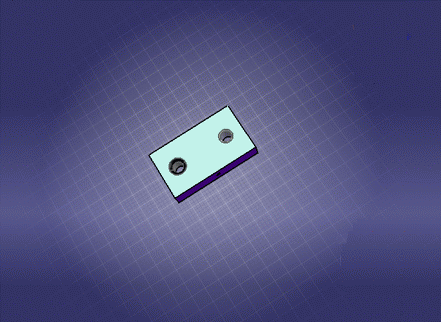
The ground is composed of:
- A circular ground
- A primary grid
- A secondary grid
- A smooth shadow of the current scene. This shadow is fixed
and associated to an infinite virtual light source positioned
along the normal of the object's bottom view).
The number of lines in the grids is fixed and does not depend on
the zoom or on the size of the current scene.
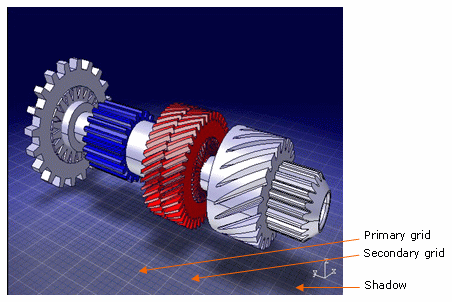
Resize the object (e.g. by zooming out).
The
ground is resized accordingly:
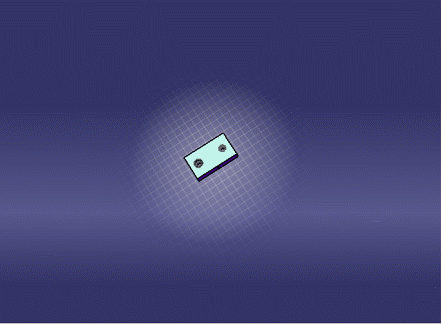
Note:
The ground's size depends on the scene's size.
Look the scene from a different viewpoint.
The
ground becomes invisible because the ground is not visible from below:
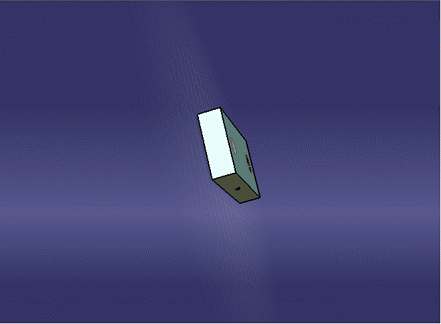
To hide the ground, select View > Ground
again.