Look at the default layout option.
It displays both the
specification tree and the geometry:
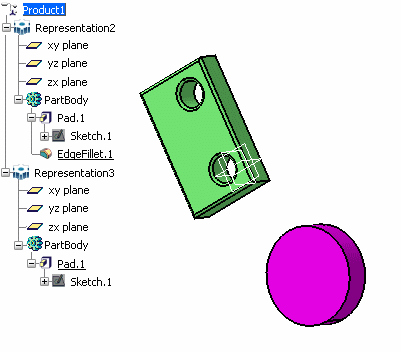
Select (or press
F3).
This
removes the specification tree:
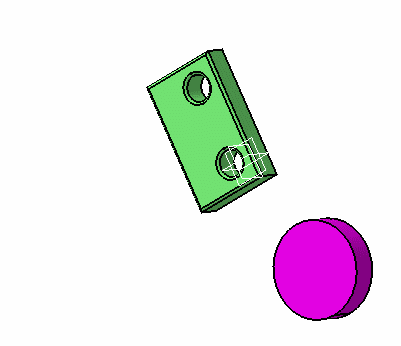
Select to display 2D and 3D representations of the geometry.
Select again.
The whole geometry is hidden (whether it is in the Show/No Show
space) and only the specification tree is displayed.
To swap the focus between the
tree and the geometry, select
or enter c:swap view/tree in the power input box:
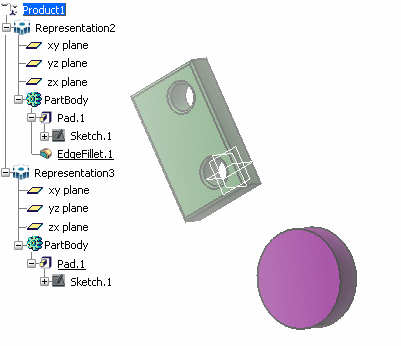
This enables you, for instance, to resize the
specification tree as desired.
To deactivate the command, simply re-select or re-enter c:swap view/tree in the power input box.